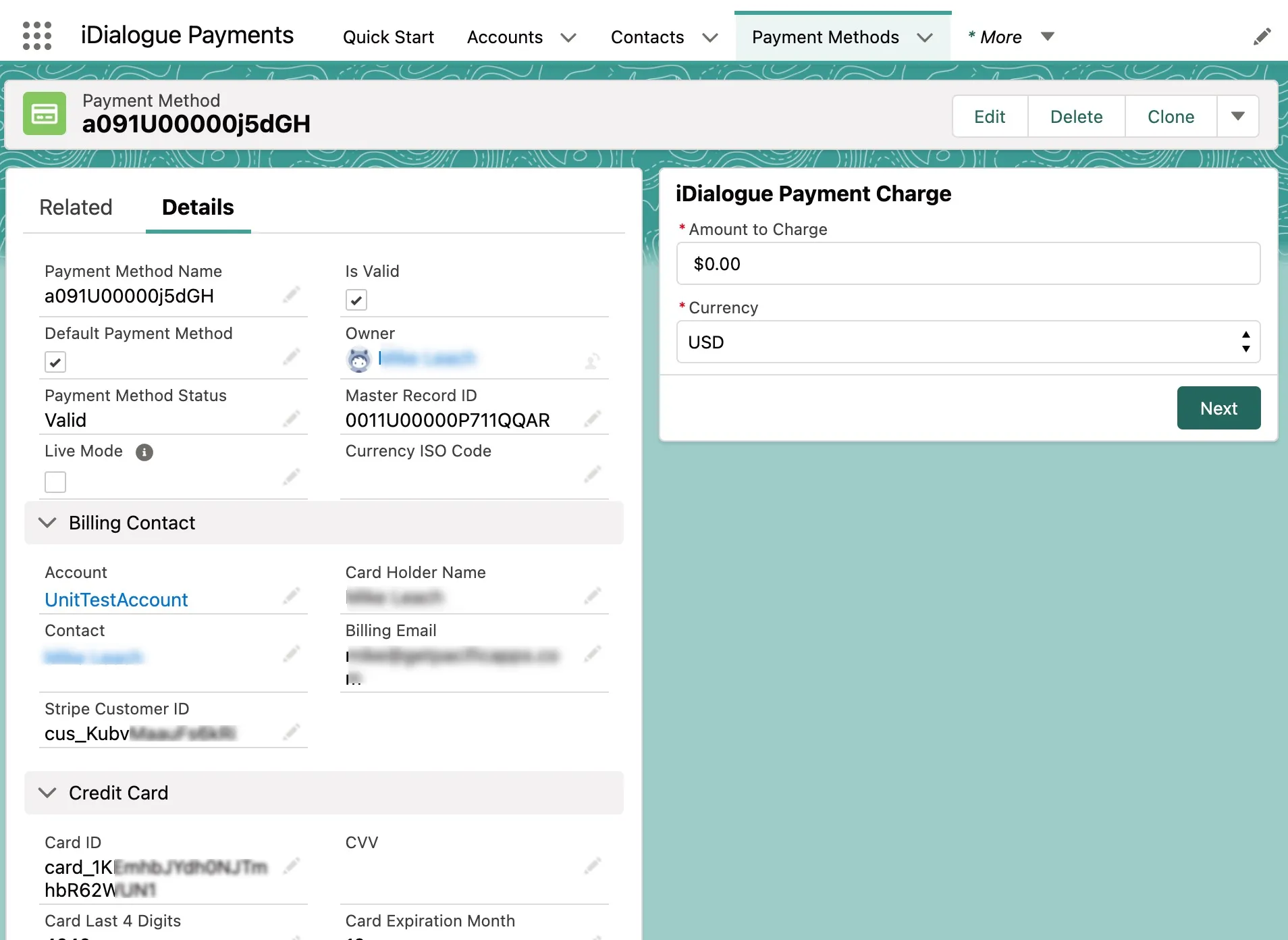Collecting Payment Methods in Salesforce
A screen flow is included in the iDialogue managed package for collecting payment methods directly from Salesforce records.
Examples include: receiving a donation or payment over the phone, and manually entering a credit card for processing.
The credit card flow is PCI compliant. Only credit card tokens are stored in Salesforce.
A Stripe account is required. Visit https://stripe.com/
Configure
- Begin by editing a page and adding a Flow component to the page layout.
- Select flow “Credit Card Payment Method” and pass the record Id to the
currentRecordIdvariable.
- From the Stripe Developer API console, generate a Stripe Publishable Key.
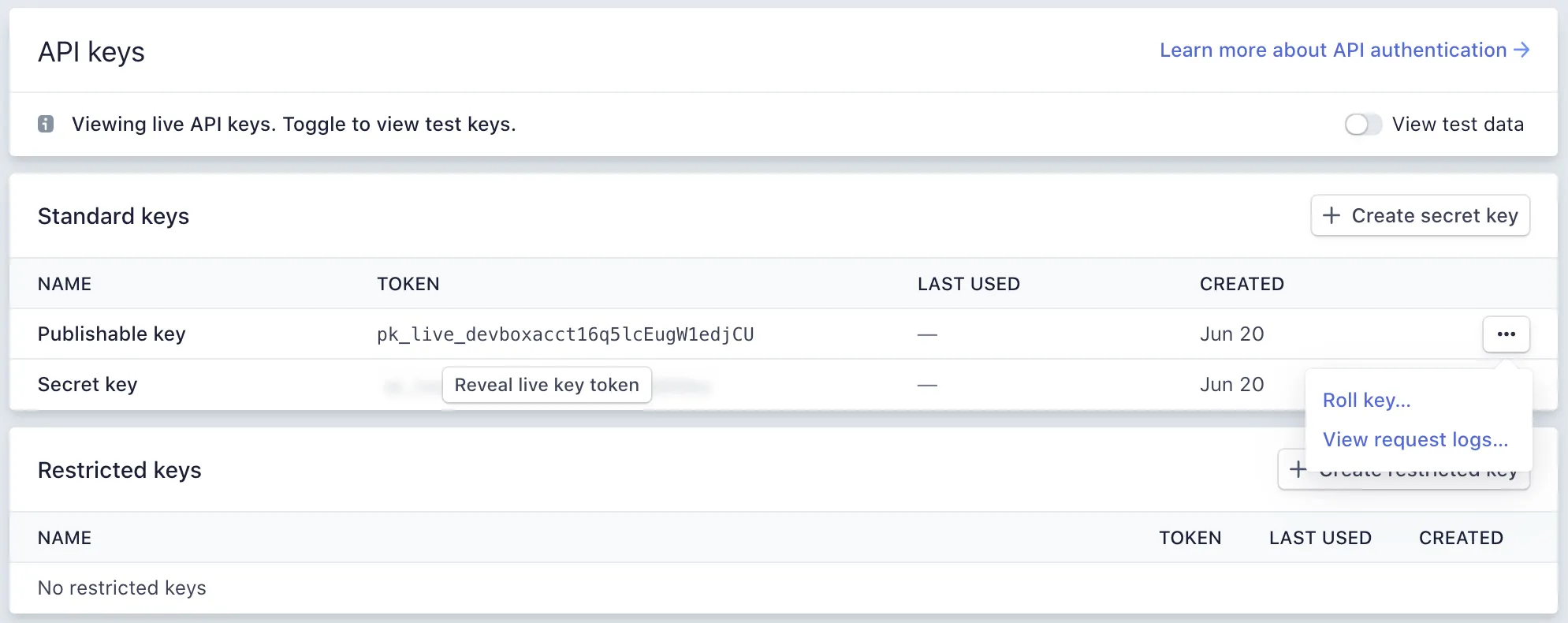
- Paste the Publishable Key into the iDialogue Custom Setting
SETTING_STRIPE_PRIVATE_KEY
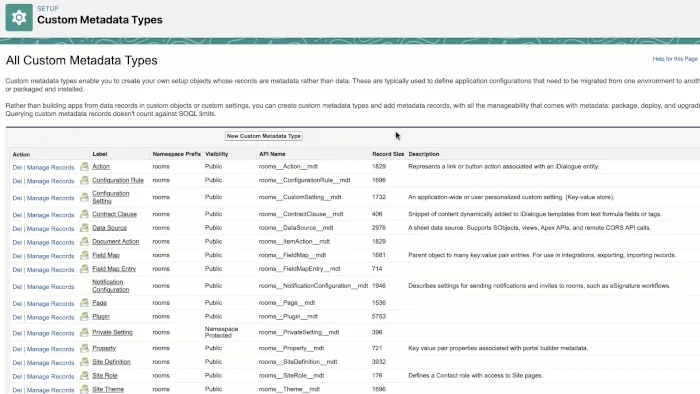
Return to the record page layout where screen flow was added in step 1.
The flow is now ready for use.
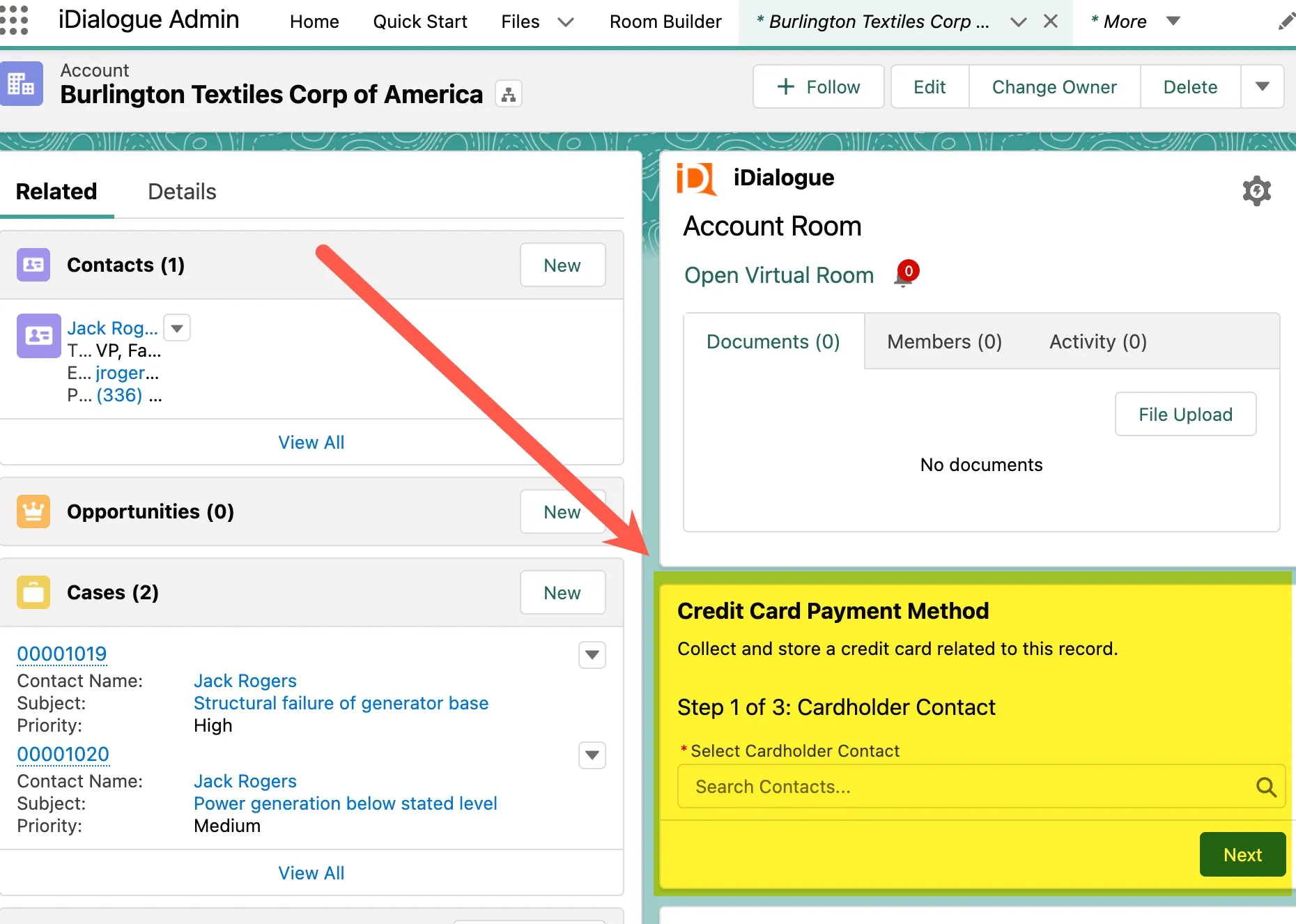
Usage
The Credit Card screen flow guides users through 3 steps.
Step 1:
Select the billing contact. This can be any pre-existing Contact record in Salesforce.
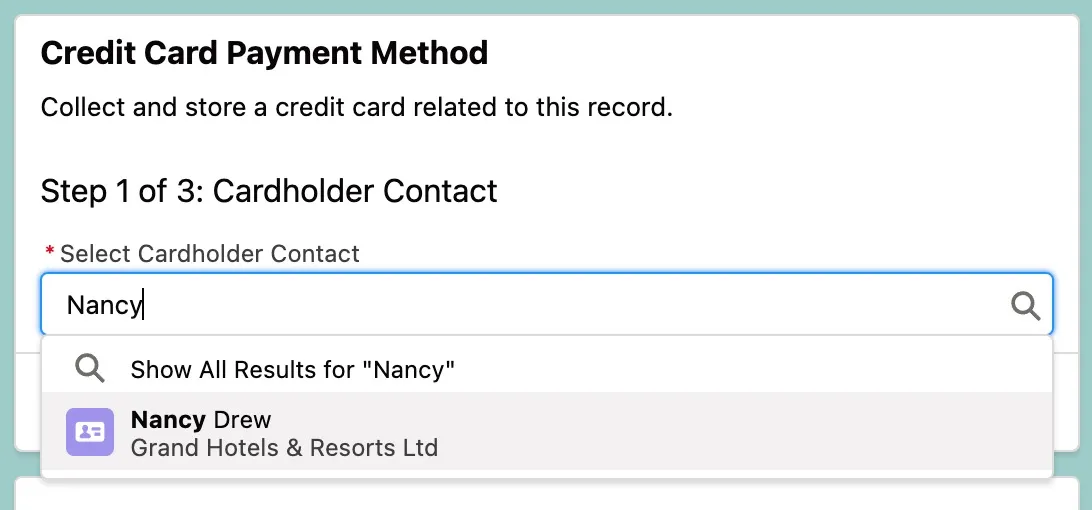
Step 2:
Cardholder Address. The screen flow pre-populates Contact and Account addreses. The user may manually enter a separate address unique to the card holder (this should be the address on file for the card).
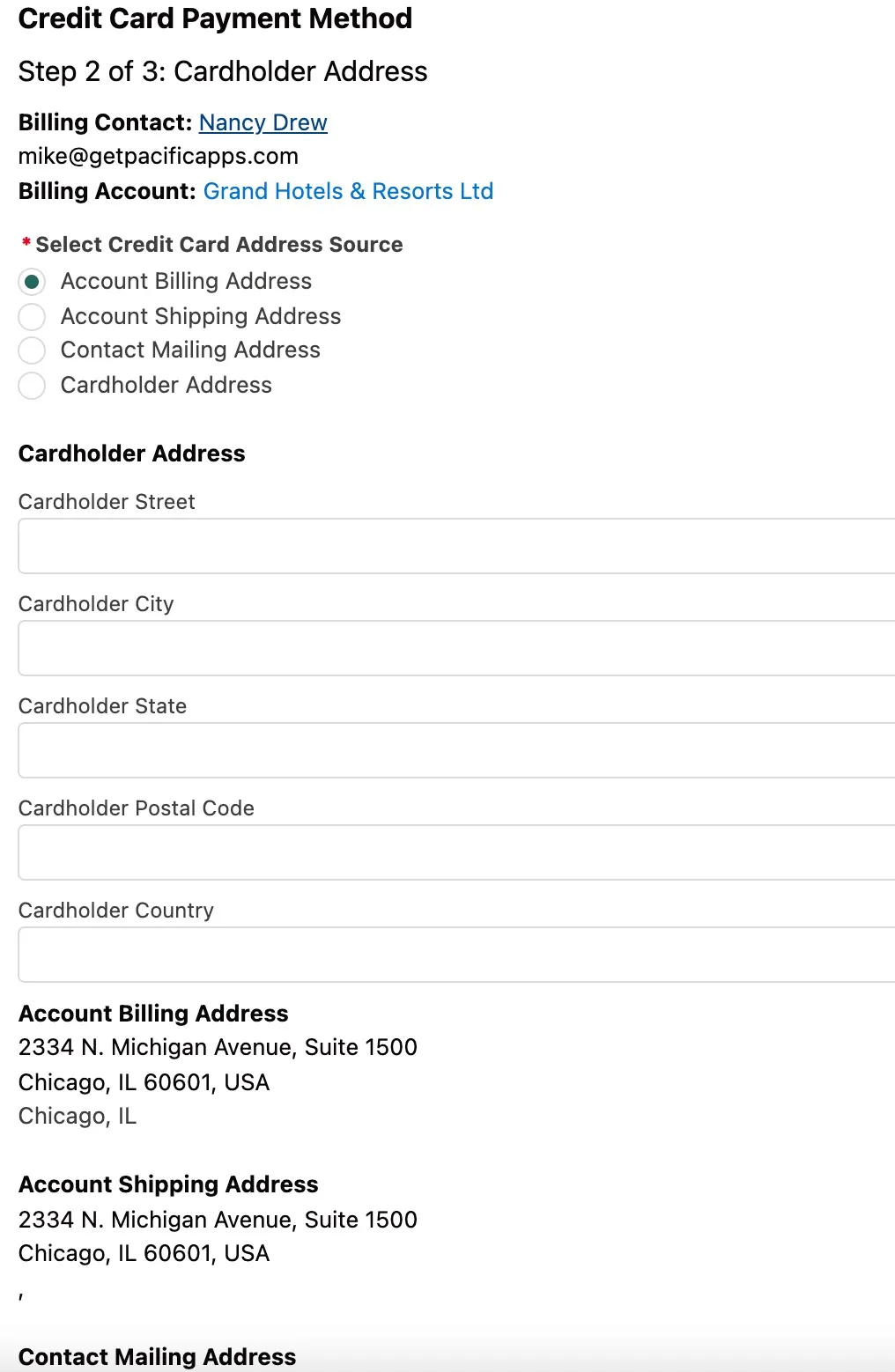
Step 3:
Card entry, expiration date, CVC, and zipcode.
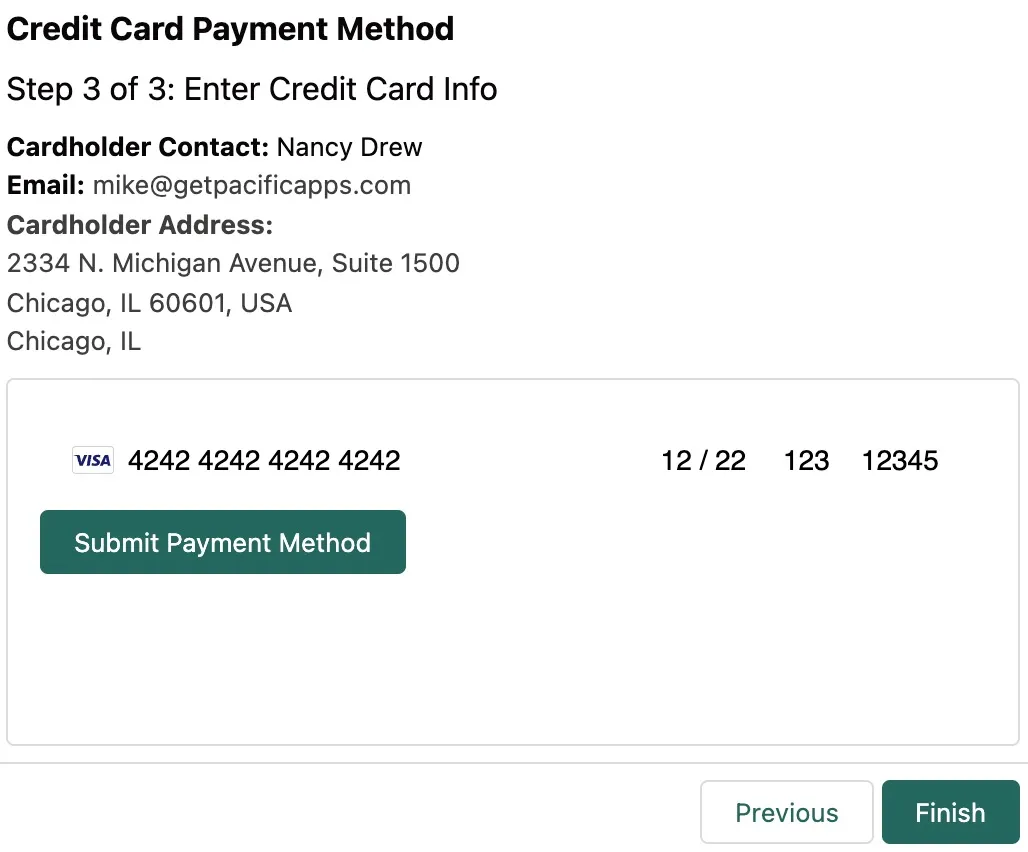
Result
The final result is a Payment Method record created in Salesforce, accessible from the iDialogue Payments app and available for use in charges.