Payment Methods and Charges
Once a payment method has been created, either through a virtual room by the customer or using the Lightning Experience screen flow, charges may be applied using the payment method.
Charges may be one-time or recurring, such as in subscription billing models or recurring donations.
To manually apply a charge, locate a Payment Method record from the “Payment Methods” tab.
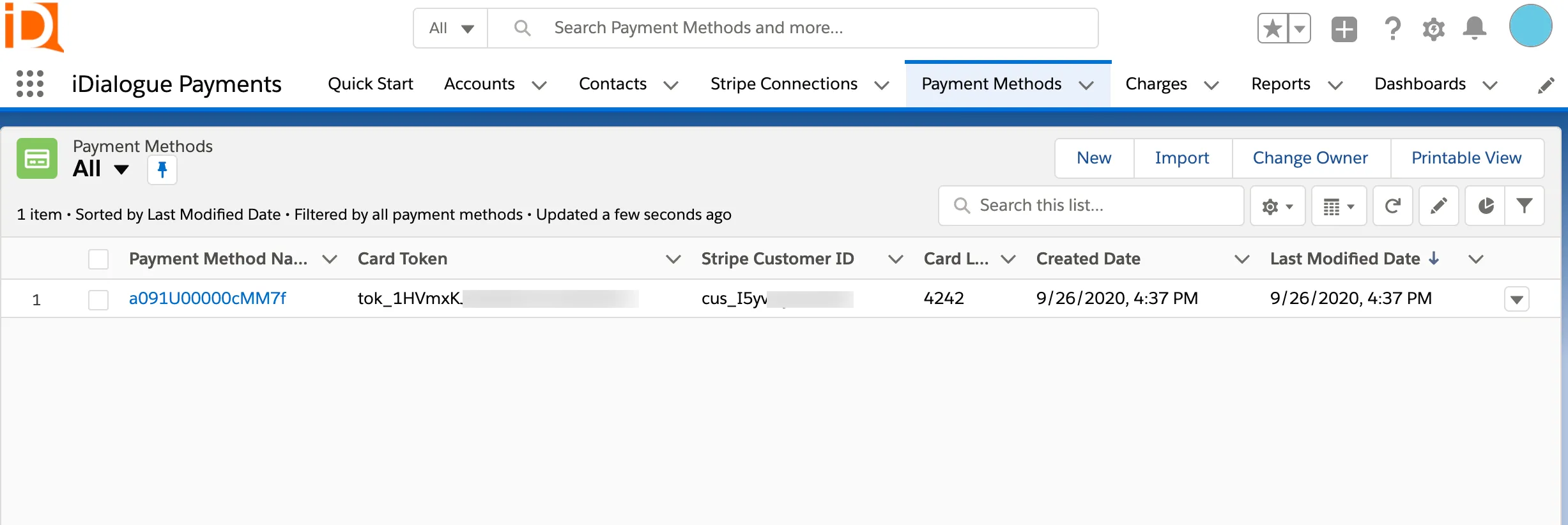
Charge a Payment Method Manually
From the payment method page layout, there should be an “iDialogue Payment Charge” screen flow on the page layout.
To capture a charge against a payment method, enter an amount and select a currency, then click “Next” to preview the charge.
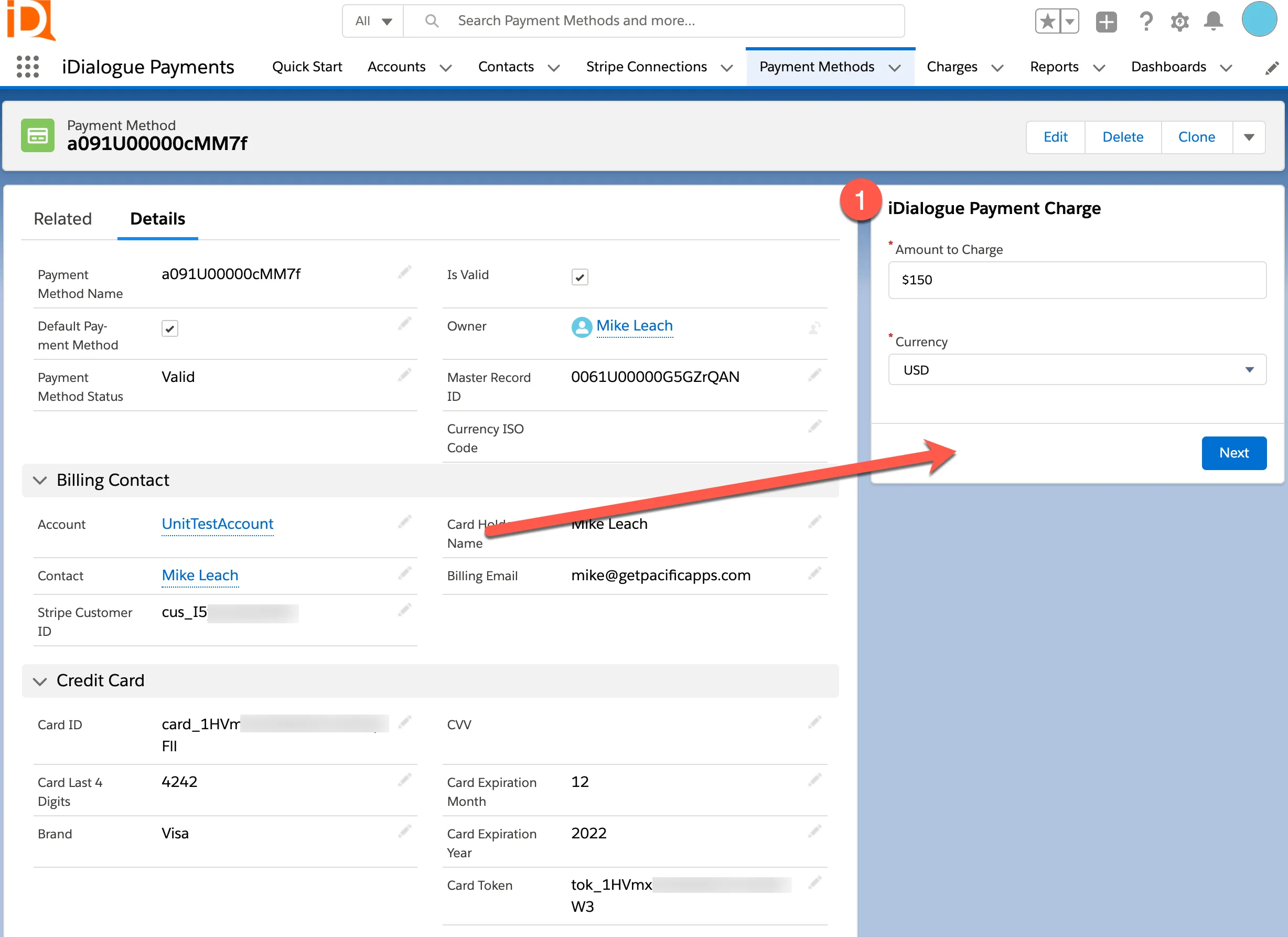
Charge Confirmation Screen. Click “Next” to commit the charge transaction.
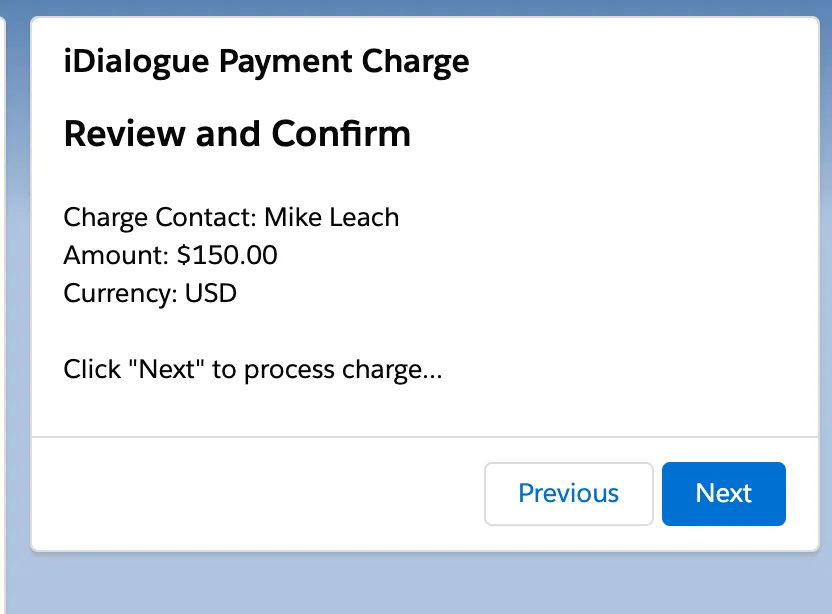
Upon charge success, click on the “View Charge Record” link for details.
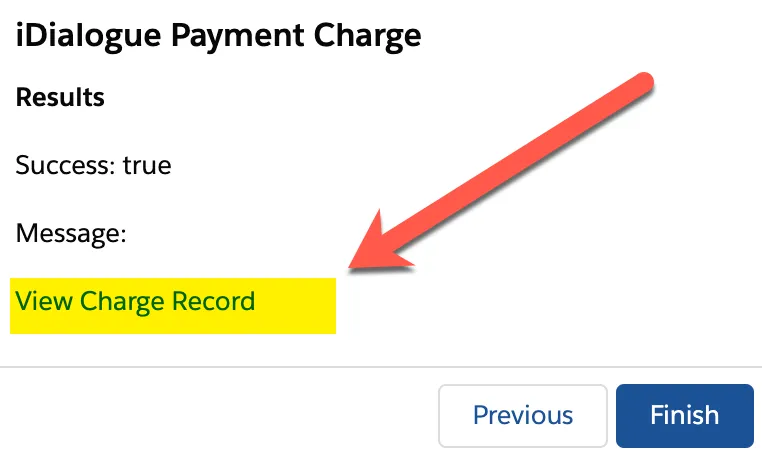
A receipt may be sent to the cardholder using the various charge record properties, or the direct link the Stripe receipt.
Charge Record Details
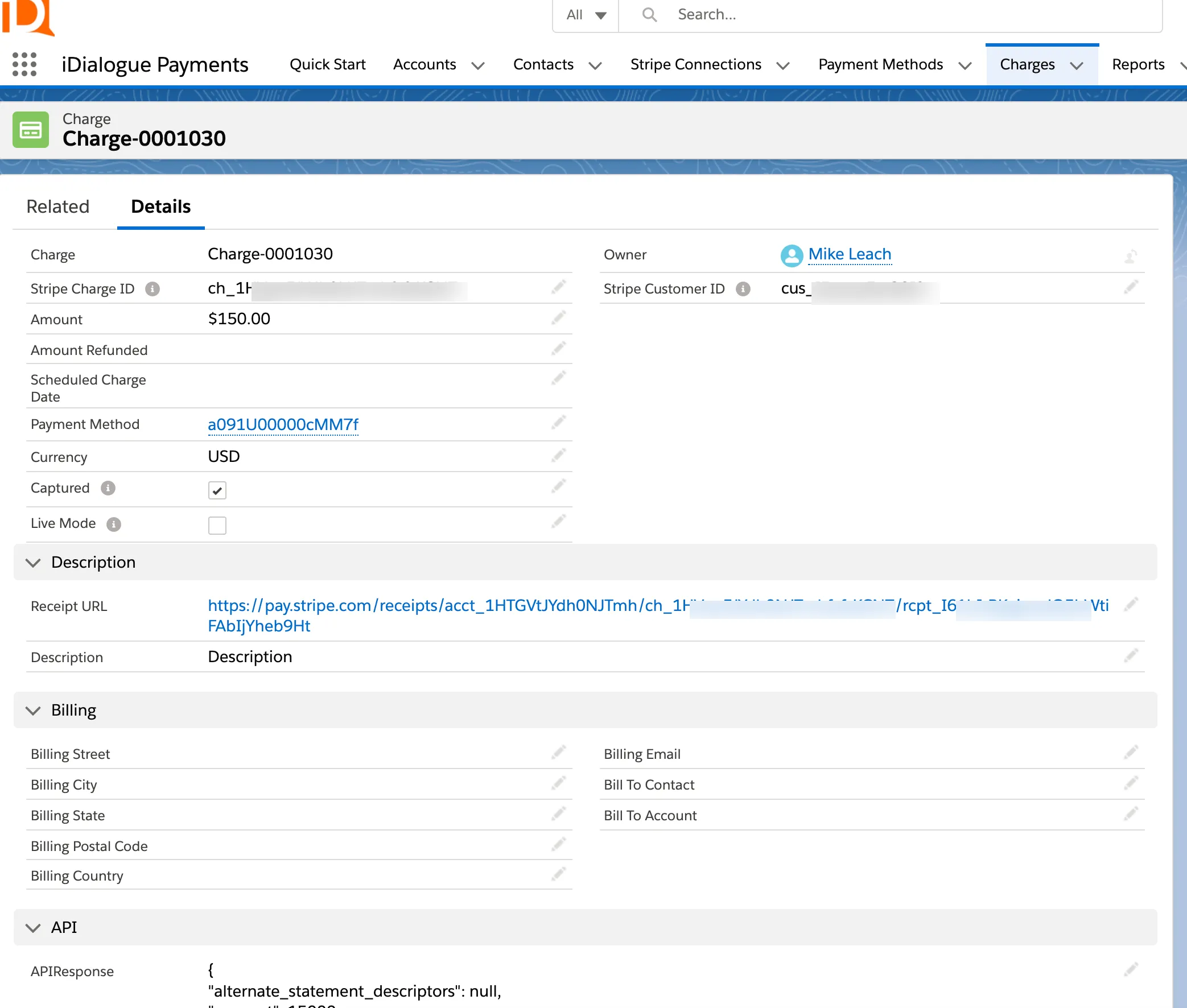
Charge a Card Automatically
Drag and drop the “Stripe Charge” action onto any flow type (scheduled, record trigger, screen) to automatically charge a card.
The action primarily only requires a “Get PaymentMethod” record, Amount to charge, and currency type.
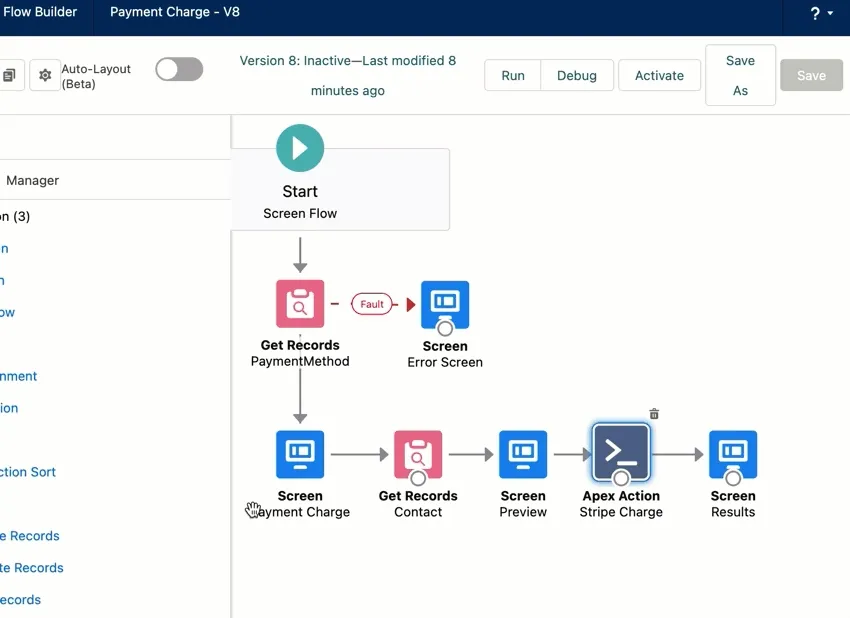
Advanced Processing
Many additional payment processing features are available in the Stripe Console