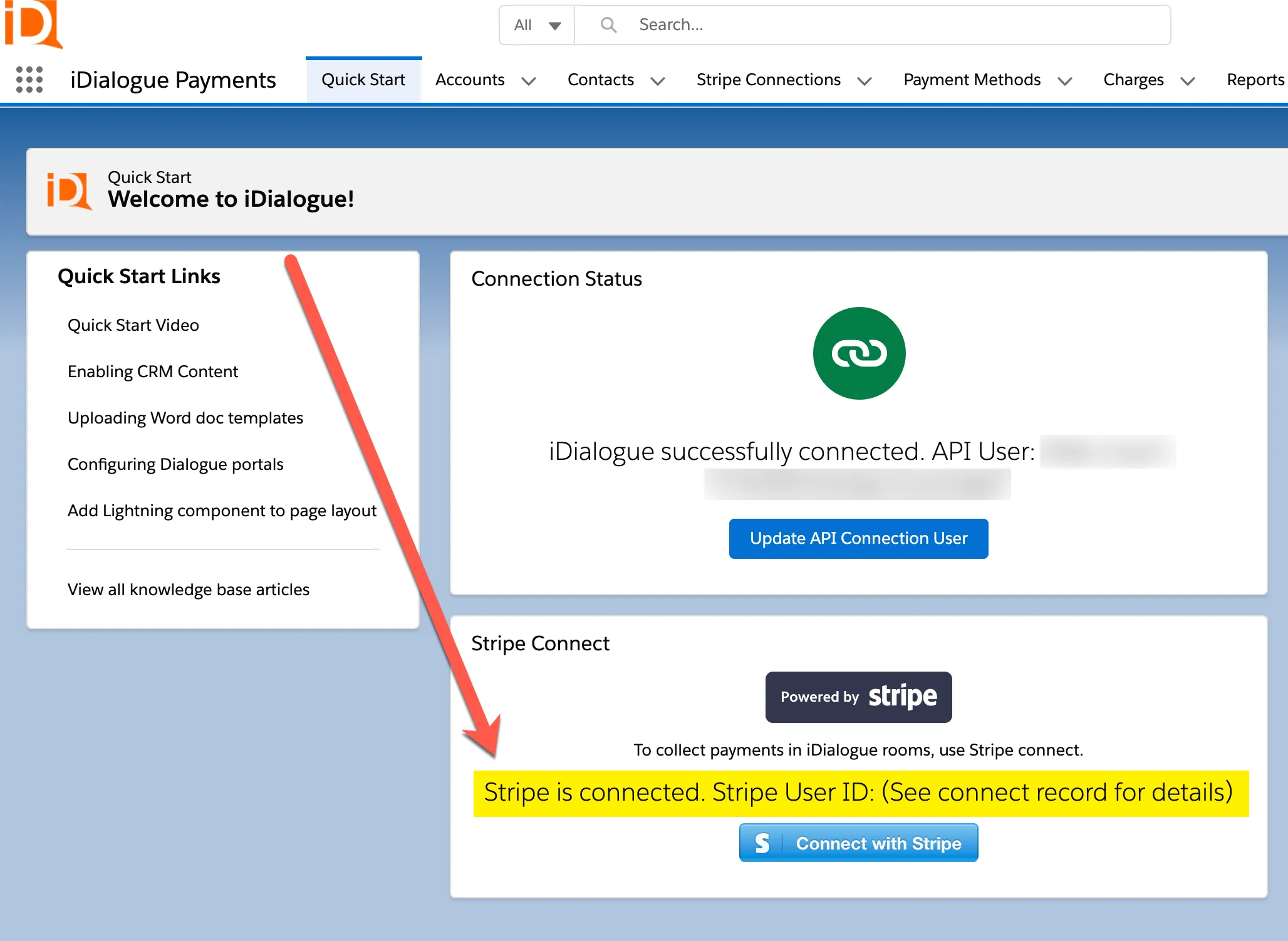Stripe Payments - Connect
You can accept credit cards and capture payments through iDialogue rooms using Stripe. Follow the steps below to connect iDialogue to Stripe.
Launch iDialogue Payments App
After installing iDialogue, use the App Launcher to locate the “iDialogue Payments app”.
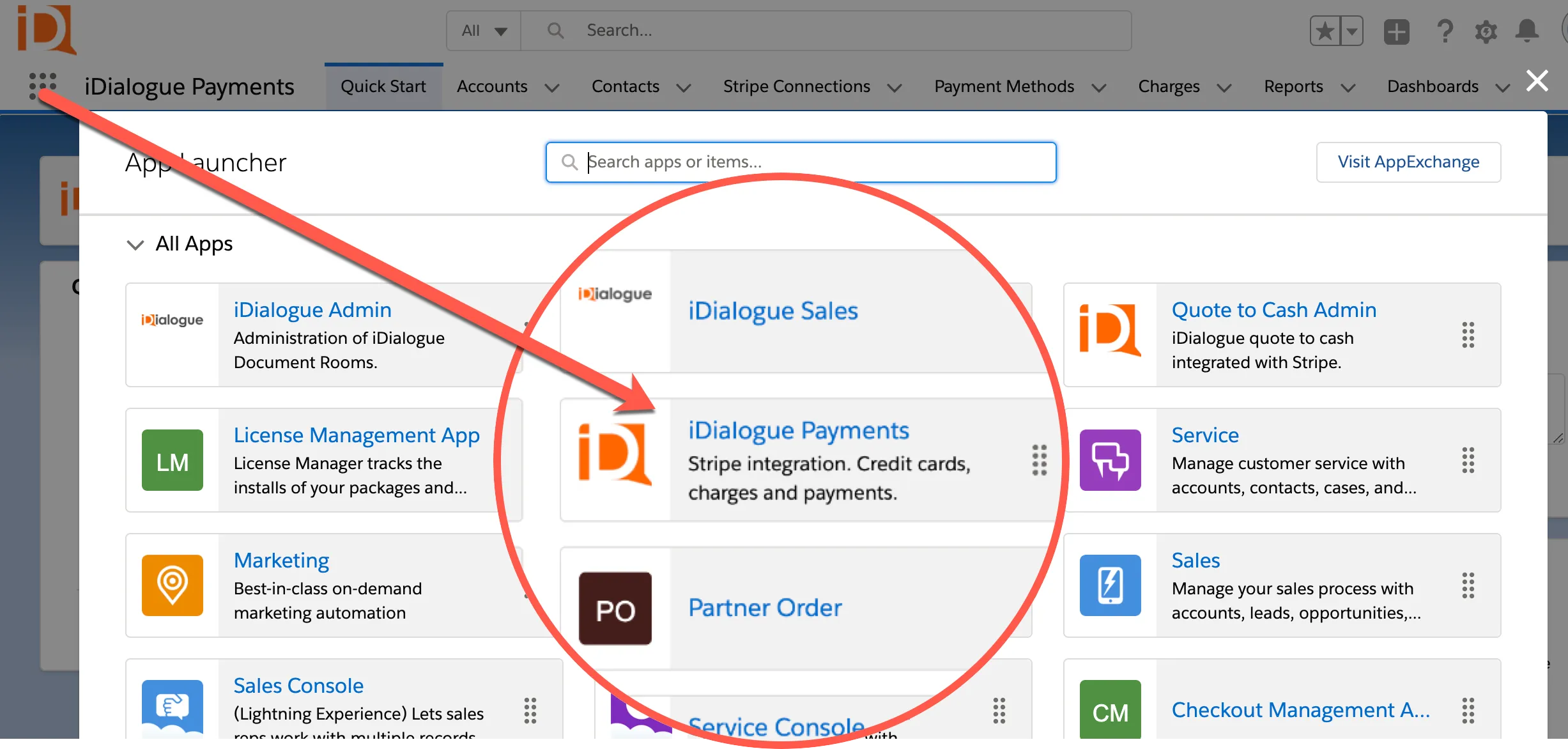
Quick Start
From the Quick Start tab, click on the “Connect with Stripe” button
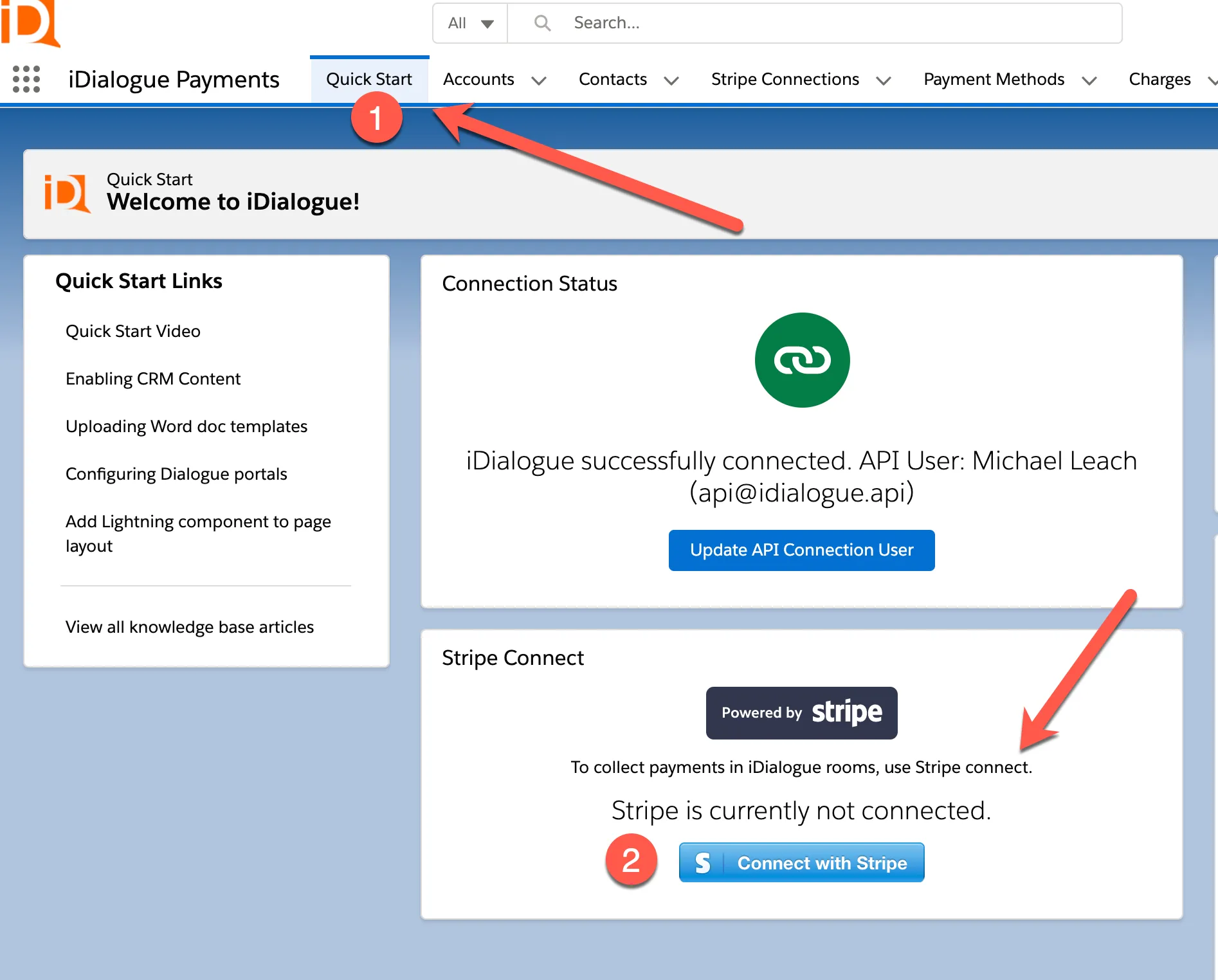
Connect With Stripe
If you already have a Stripe account, then click on “Sign In” to connect with iDialogue DXP.
Otherwise, complete the form to activate your Stripe account.
Alternatively, there is a link in the upper right hand corner for Developers to “Skip this account form” if you are developing an application in a sandbox.
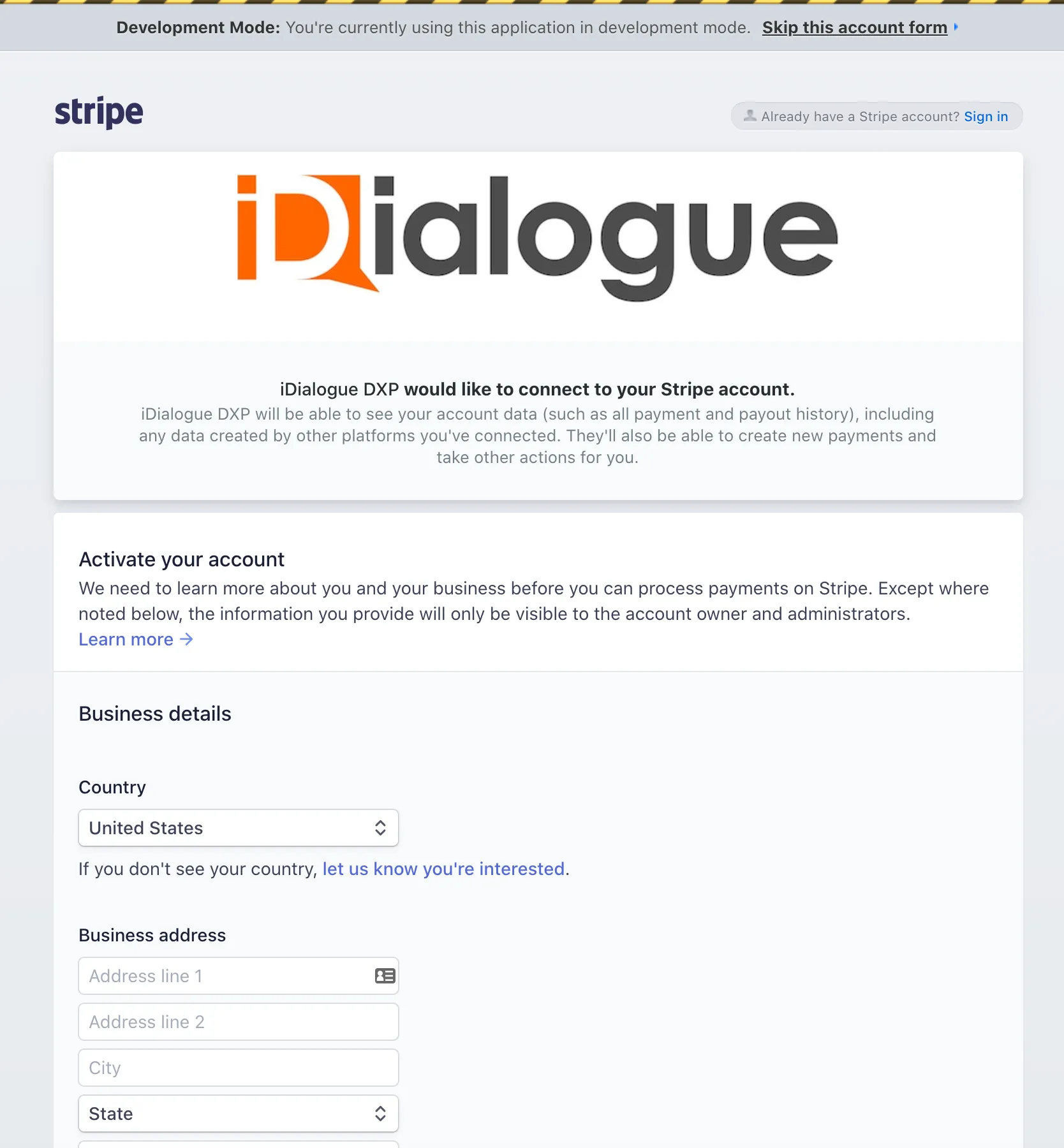
Verify Connection
Once iDialogue is successfully connected to Stripe, refresh the Quick Start page and verify that “Stripe is connected.”