Invite Room Member Flow Action
Once a room is created (see the Create Room Action) then members may be sent invitations to the room. Invitations contain a personalized link to the room that is unique to the Contact or User ID of the member.
One or many members may be invited to a room. Use a loop element to invite many.
Examples of inviting members to a room:
- Quote Room Invite contacts to review and approve quotes.
- Contract Room Invite contacts to review and eSign contracts and agreements.
- Invoicing and Billing Room. Invite billing contacts to review invoices invoices and submit payment methods.
To invite members to rooms:
- First build and publish a room template using Room Builder. Note the name or ID of the room (SiteDefinitionData record)
- Create a room using the Create Room flow action
- Drag and drop a flow “Action” onto the flow canvas
- Select the “Room” category
- Select the “Invite Member” action
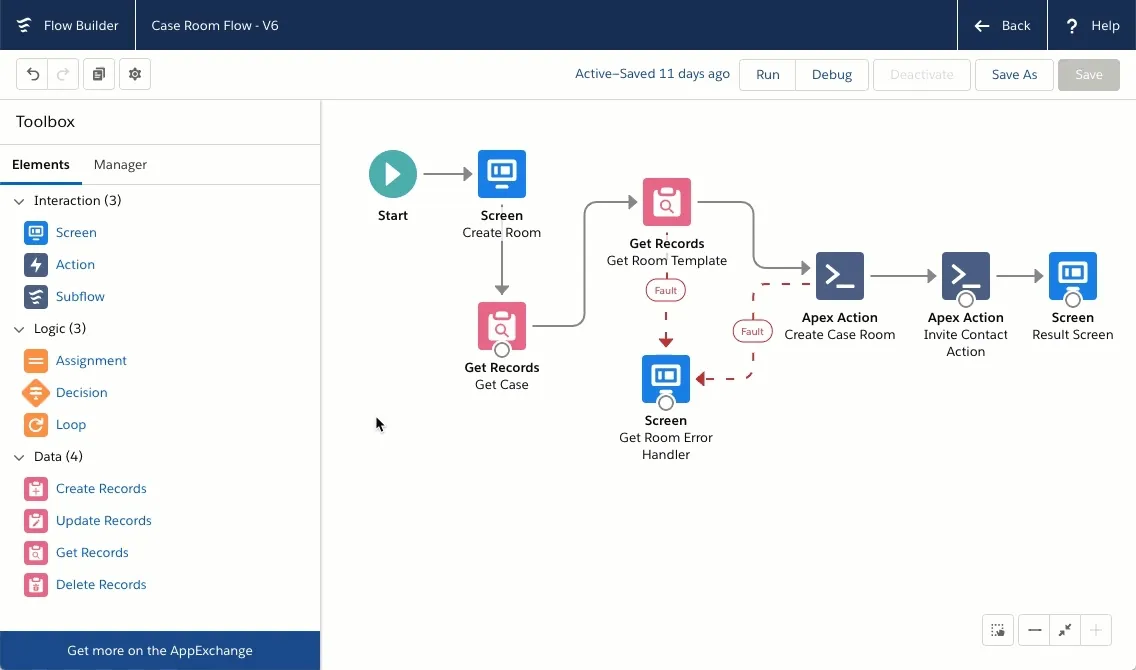
This action has 1 required input and several optional inputs for defining email delivery rules.
Room ID
The Room ID is a reference to a roomsDocumentRoomc record Salesforce record; usually created within the same flow in a Create Room action.
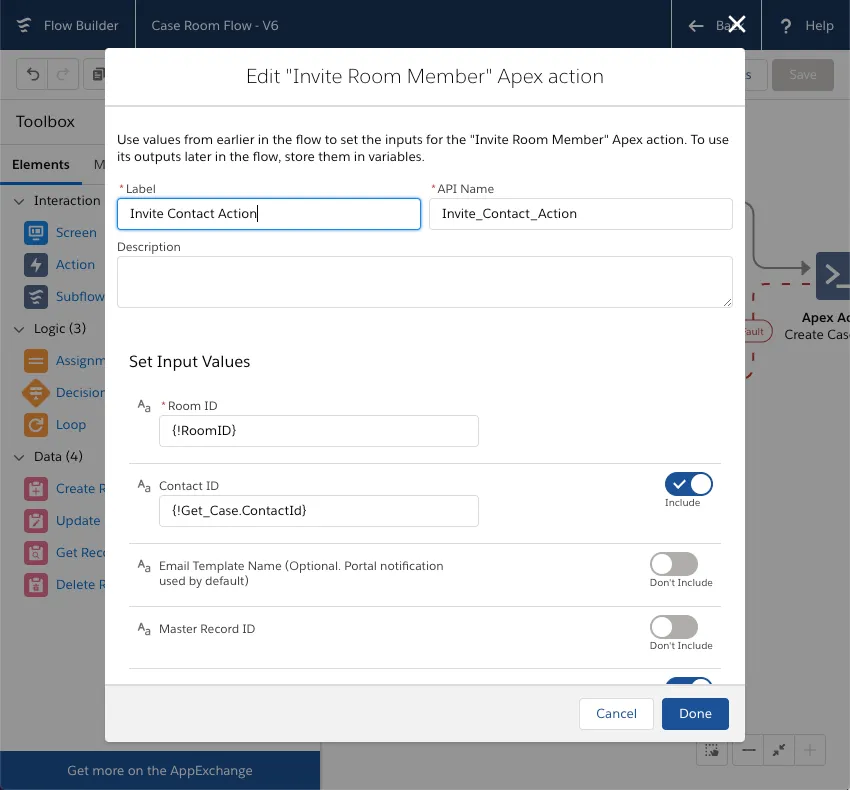
Optional Input Values
| Input | Valid Values | Default Value | Description |
|---|---|---|---|
Contact ID | Reference to a Salesforce Contact | null | Determines the contact to be invited to the room |
User ID | ID | null | The ID of a Salesforce user to be invited to the room. Example, a counter-signer to a document |
Role | Administrator, Collaborator, Viewer, Signer1, Signer2 | Collaborator | The room member’s default role. |
Reply To | Email address | null | The email invitation “From” email address. |
Sender Display Name | Text(255) | null | The email invitation “From” name. |
Email Template Name | Text(255) | null | The name of a classic email template. By default, the invitation is sent using the notification template defined in room builder. This is the recommended approach. However, an email template may be used for the email invitation. Email templates must contain a {Room.URL} tag in the content body. |
Output Values
All document and room actions reflect back the input values to the output and additionally provide a boolean Success value and a Message value. It’s generally best practice to capture these 2 values in variables, particularly in screen flows, for use in providing the user feedback.
| Output | Values | Description |
|---|---|---|
Member ID | Reference to a rooms__DocumentRoomMember__c record | ID of the room member. |
Success | True or False | Indicates whether the room invitation action was successful. If False then details of the error are available in the Message output value. |
Message | null or String value | Populated with error message details when Success=False. |