Create a Portal Room in Flow Builder
Rooms can be generated “on the fly” using an Action element in flow builder. Use cases for creating a room within a flow include:
- Lead Welcome Room Generate a personalized room with relevant brochures based on product intent.
- Quote Room Automatically generate quotes based on self-service product carts. Invite prospects to accept and eSign agreements.
- Customer Onboarding Room: Generate rooms that invite new customers to submit a payment methods or complete billing contact information.
- Invoicing and Billing Room. Generate rooms to deliver invoices / receive payments.
To create rooms in flows:
- First build and publish a room template using “Room Builder”. Note the name or ID of the room (SiteDefinitionData record)
- Drag and drop a flow “Action” onto the flow canvas
- Select the “Room” category
- Select the “Create Room” action
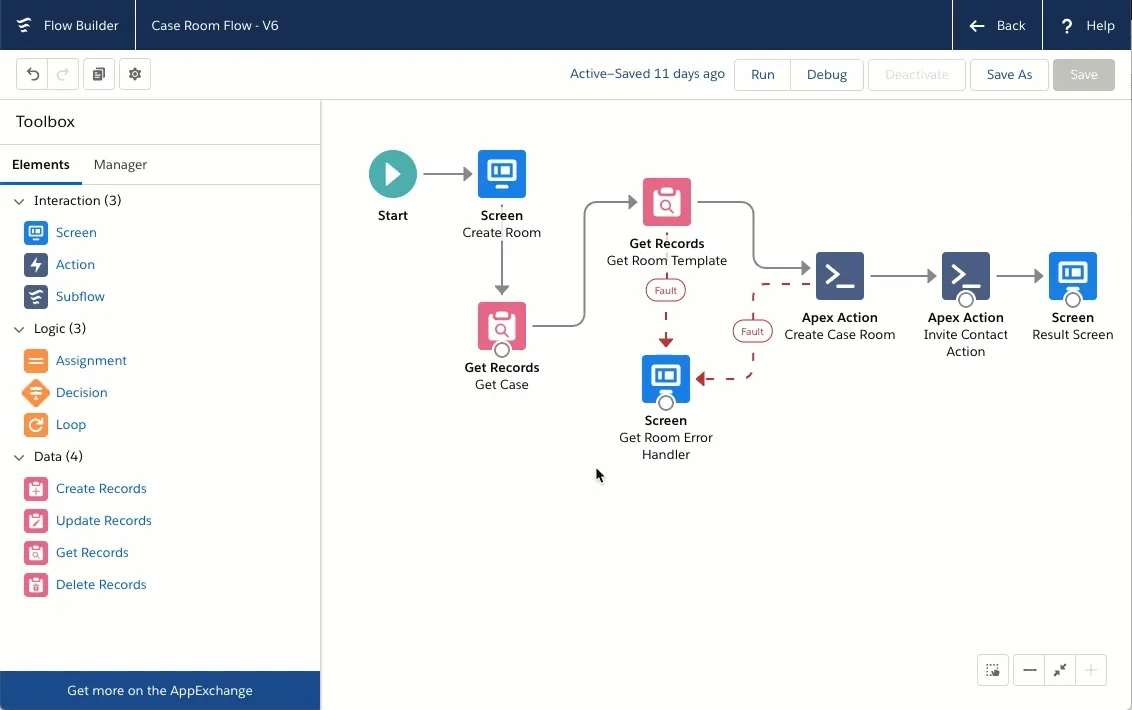
This action requires 3 input variables for context:
Record ID
The Record ID is a Salesforce record to be used as the context for the room. Any merge fields in room page text plugins, web forms, or documents will use the fields from this Record ID. Any record type is supported. Standard or custom object. The object type must match the room object type defined in the room template. For example, a room created for an Opportunity record ID must use a room template defined to use an Opportunity.
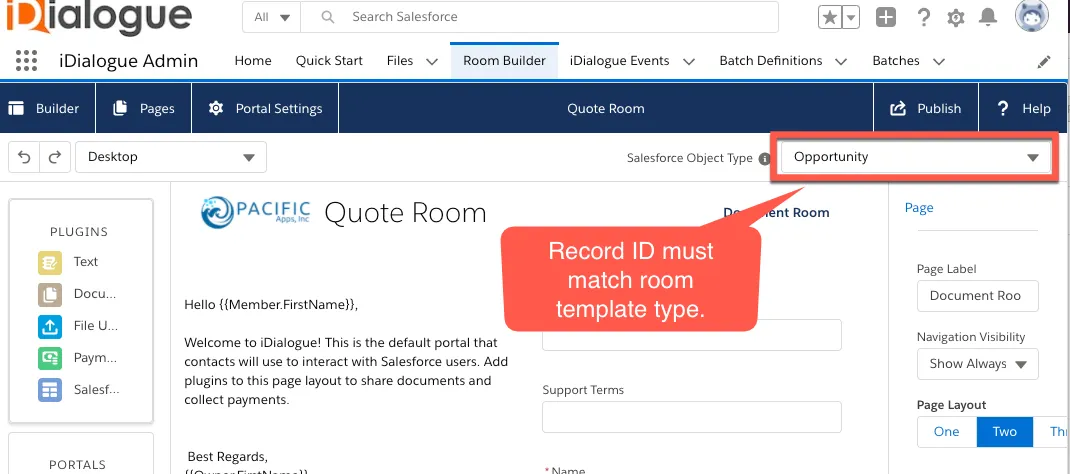
Site Definition Data ID or Name
Either the ID or Name values must be populated. This is a reference to a rooms__SiteDefinitionData__c record. Upon publishing a portal in Room Builder, a Site Definition Data record is created. Use a GET Record element to retrieve the ID to a Site definition record. Avoid hard coding ID values.
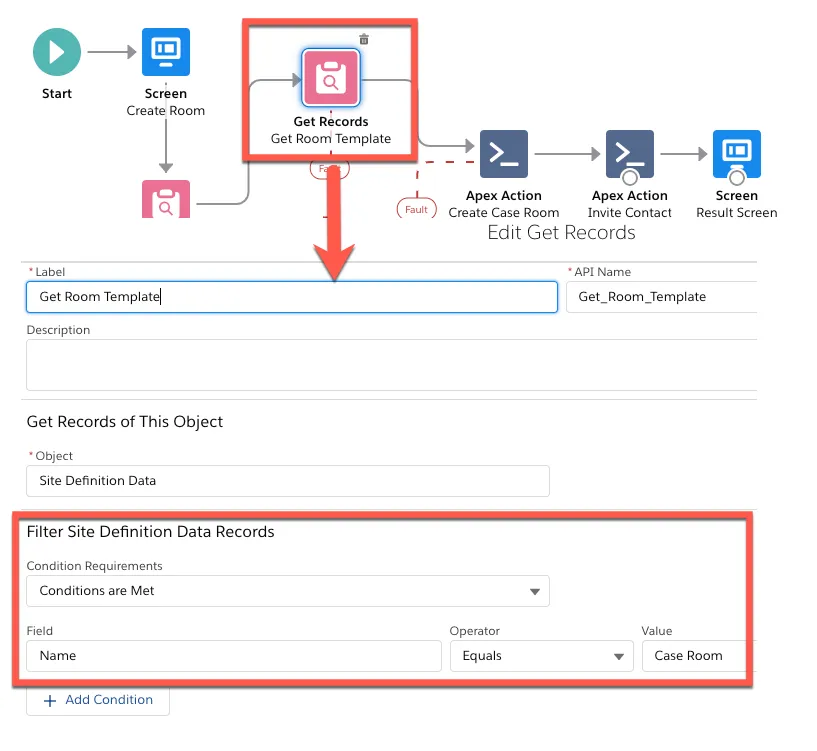
Generate All Documents (Boolean)
Determines if all documents defined in the published room template are merged with Record ID. Default=True.
Output Values
All document and room actions reflect back the input values to the output and additionally provide a boolean Success value and a Message value. It’s generally best practice to capture these 2 values in variables, particularly in screen flows, for use in providing the user feedback.
| Output | Values | Description |
|---|---|---|
Room ID | Reference to a rooms__DocumentRoom__c record | Required in downstream flow actions, such as inviting a contact to a room |
Success | True or False | Indicates whether the room creation action was successful. If False then details of the error are available in the Message output value. |
Message | null or String value | Populated with error message details when Success=False. |