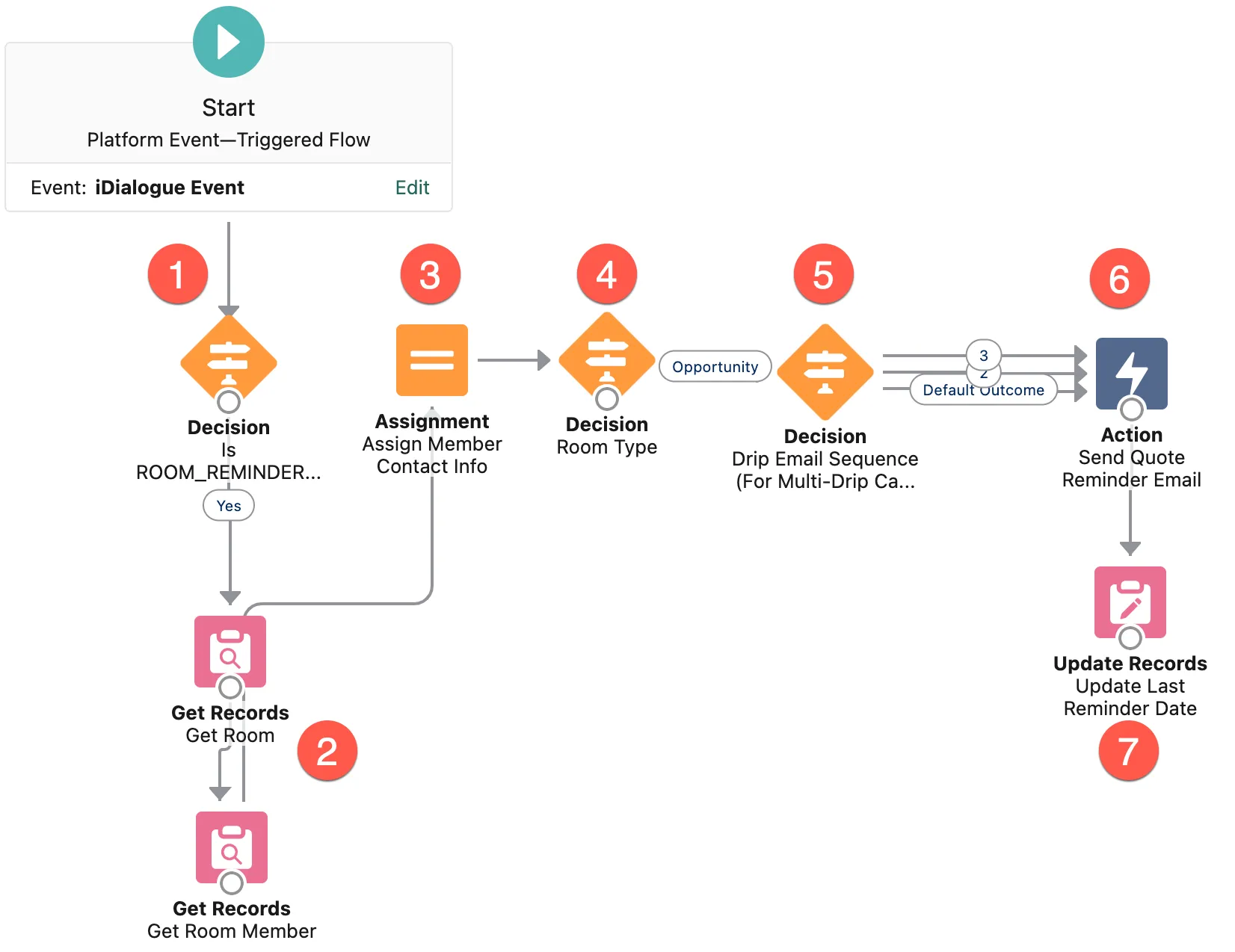Room Reminders
Use Case
Sales Reps spend up to 1 hour per day sending follow-up emails asking “Did you receive my previous email?” or “Just checking in to see if I can answer any questions regarding your quote?”
Some customers require 3 or more reminders before committing to a purchasing decision.
Solution
iDialogue automates the delivery of periodic email reminders, saving Sales Reps many hours in routine follow-ups. Reminders can be scheduled for a particular number of fixed days after a room invitation. Or they can be sequenced in drip campaigns that deliver multiple reminder emails over many days.
Reminder Lifecycle
Upon initial room invite, the next reminder delivery date is determined.
The hourly SyncService (established during the Quick Start setup ) constantly evaluates room member records to determine when the next reminder should be sent.
The Reminder service raises the ROOM_REMINDER_SEND platform event when the service determines the reminder should be sent. The next reminder in the sequence is also determined.
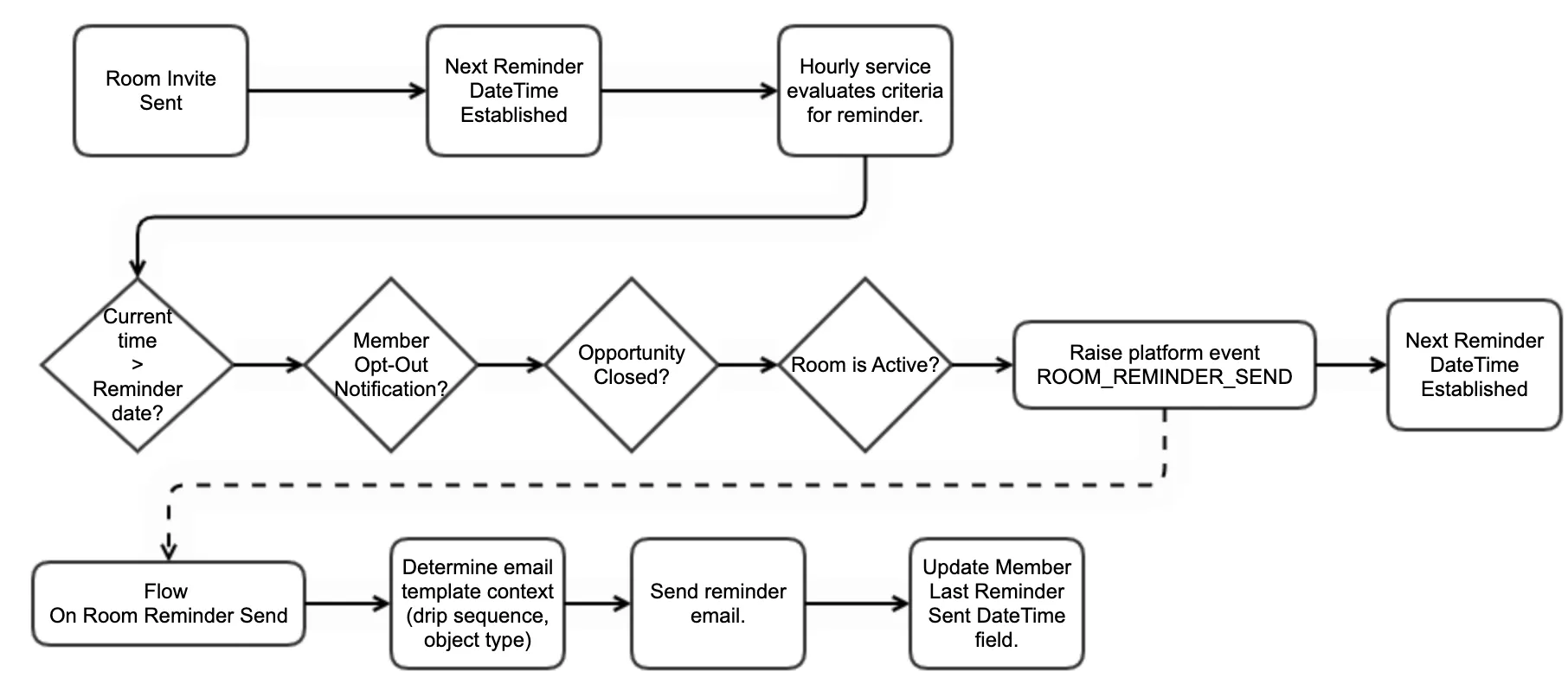
Implementation and Customization
Global Settings
The global setting SETTING_ROOM_REMINDER_FREQUENCY_DAYS determines the frequency of email reminder delivery. The default value of 2,3,5,8 is a Fibonacci sequence that’s interpreted as “Send a reminder email 2 days after the initial invite. Then again 3 days later. Another 5 days later, etc…“.
In calendar days, this Fibonacci delivery sequence occurs over 18 days.
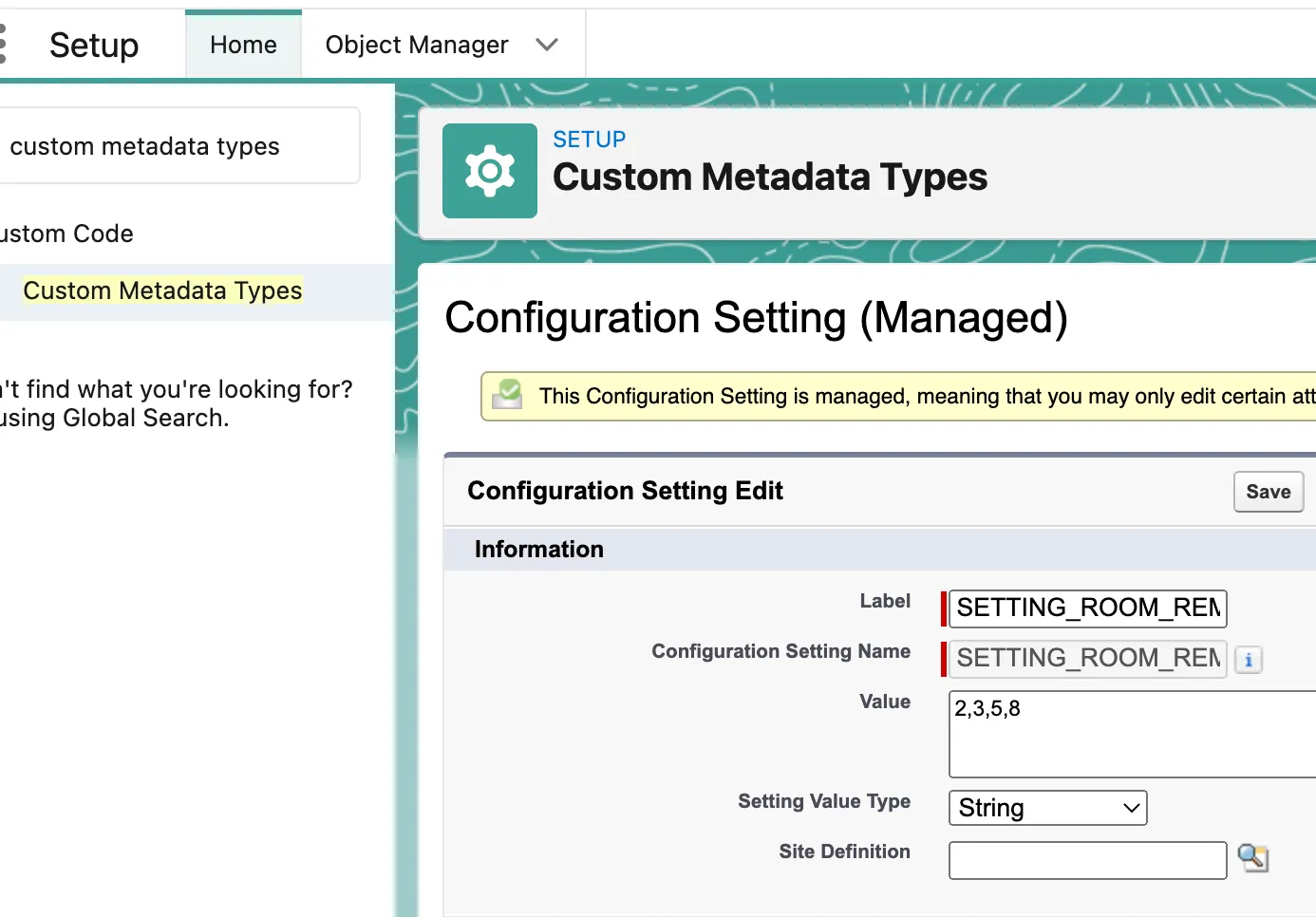
Flow: Room Events
The “Room Events” flow opts-out contacts from automated reminders, by default. When this flow is active, ROOM_VIEW events trigger an email notification to records owners, and disable future reminders. This behavior can be modified by extending the flow template.
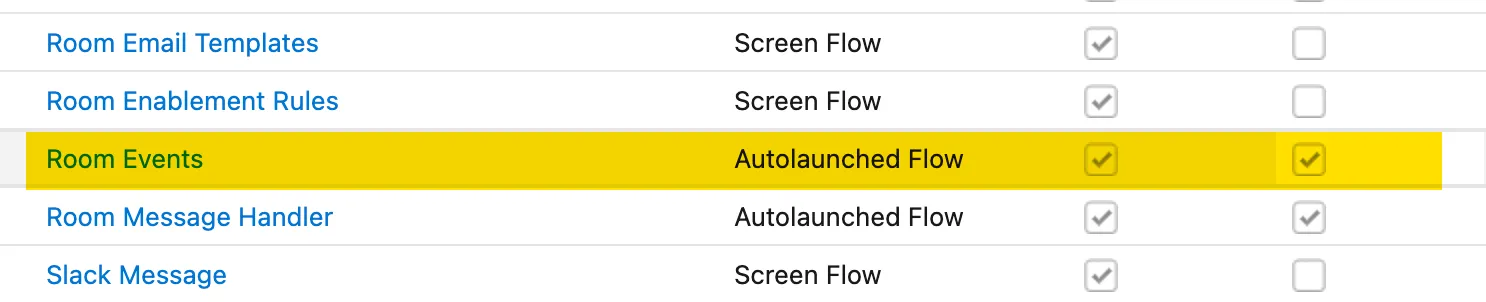
Flow: On Room Reminder Send
When the Reminder Service raises a ROOM_REMINDER_SEND platform event, this flow handles the email delivery.

There are 7 components to the On Room Reminder Send flow event:
- Filter flow execution by event.
- Get room and member record context.
- Assign Member variable context for use in email templates.
- Branch based on room object type: Opportunity, Lead, Account, etc…
- Branch based on sequence of email drip campaigns (by default, all emails in sequence use same template)
- Send email reminder using email template
- Update
Last_Reminder_Senttimestamp on RoomMember__c record.