Template Tags
Template Overview
Actual Template shows as follow
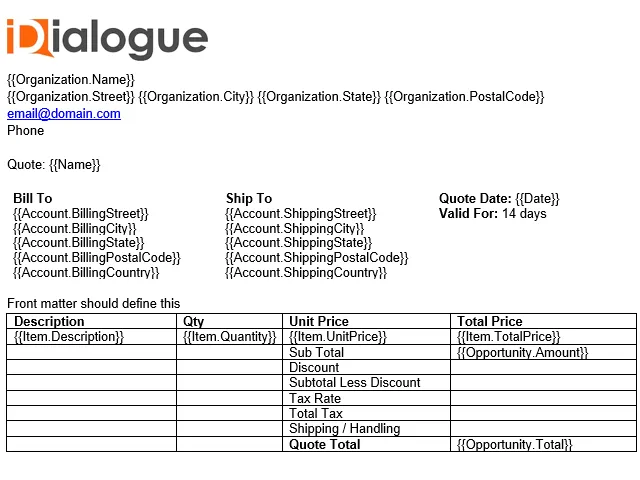
Accessing Document Template Library
Click File from the menu tab and click on Document Templates from libraries.
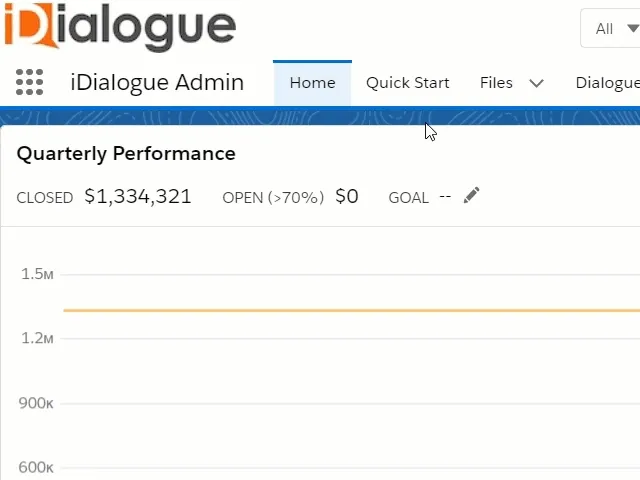
Click on View File Details to access file.
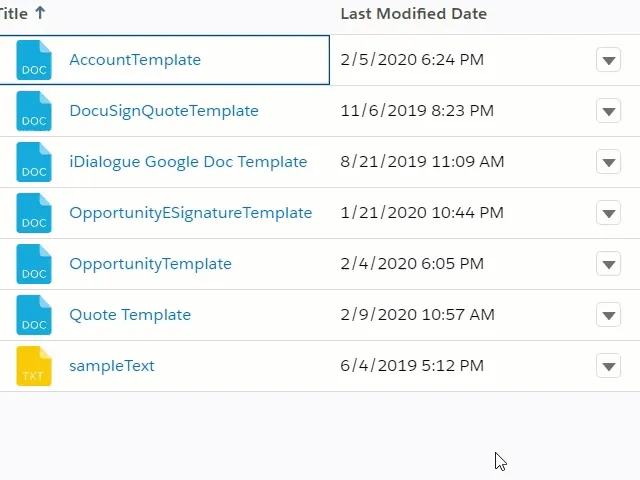
Click Open Template Tag Builder
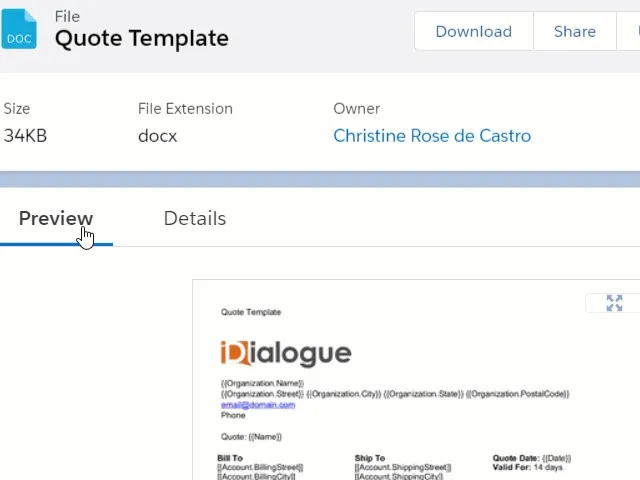
View Template Preview Console
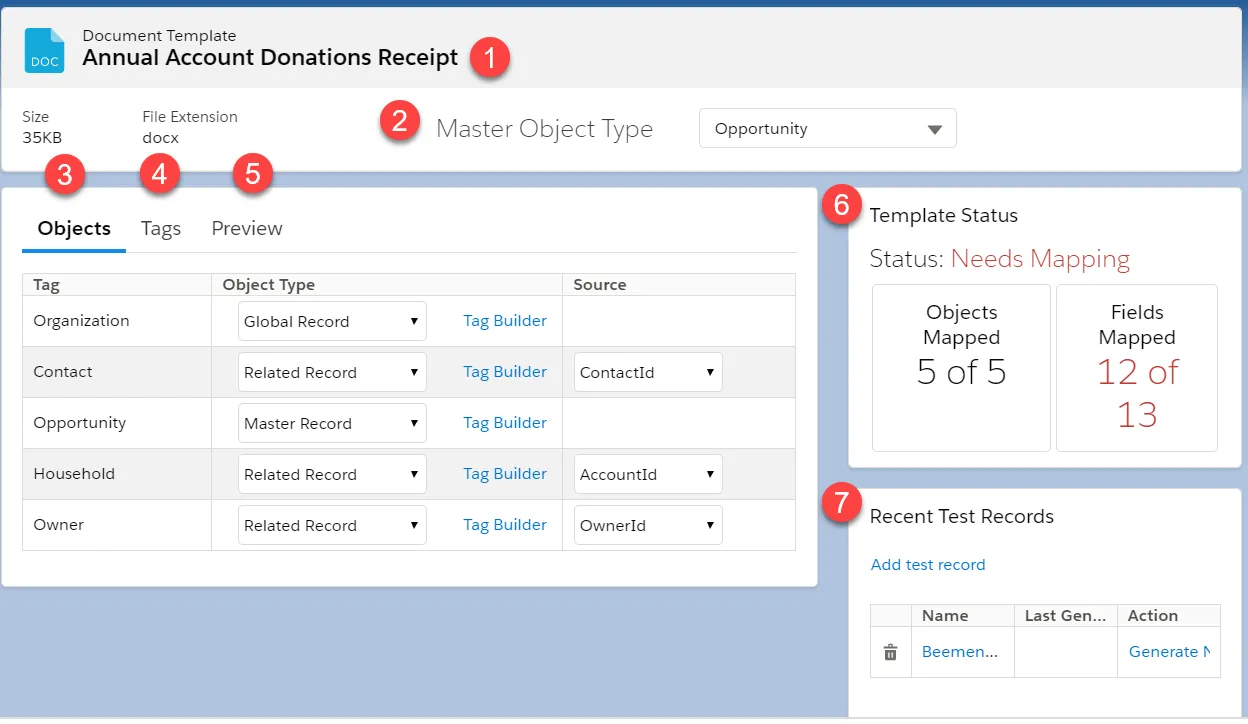
Tag Structure
Note : iDialogue uses the Salesforce Lightning Handlebars Merge Language (HML) with additional support for formatting attributes.
The syntax consists of two open curly braces, followed by the object name, a period, the field name, and two closing curly braces.
See https://help.salesforce.com/articleView?id=handlebars_template_language.htm
Example Tag Structure : {{ObjectName.FieldName attributeKey=“Attribute value”}}
Tag should consist of:
1.) Tag Start
2.) Object name
3.) Field name
4.) Attribute keys
5.) Attribute values
6.) Tag End
Click the tag builder link to open a window of all possible valid tags for the object; Select the available tags from tag builder and paste it to the document.
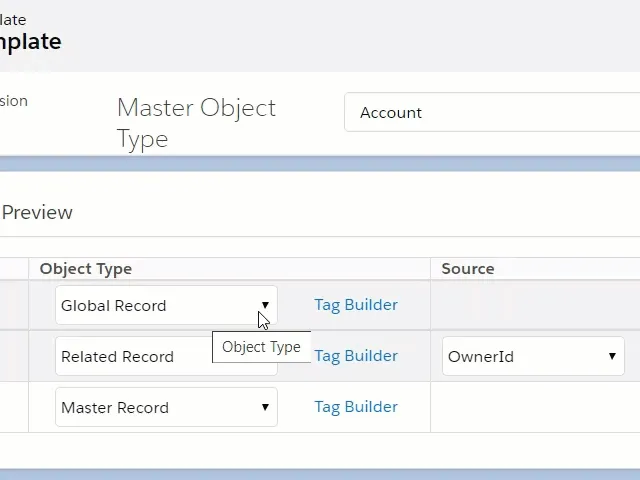
OwnerID Mapping
Note that for record types that can be owned by either a User or a Queue, such as Cases and Quotes, the OwnerId data source can be non-deterministic.
It’s recommended to create custom formula fields on the main “Object Type” that handle any conditional ownership logic, and return a string for merging into templates.
Then replace the {{Owner.FieldName}} merge tags with {{PrimaryObject.FieldName}} tags.