Checklist Templates
A checklist template provides a pre-defined list of checklist items for a particular document onboarding task or workflow.
Rather than manually creating a checklist for each customer or employee, instance checklists are cloned from a pre-existing template.
Start by creating a new Checklist record and enabling it’s “Is Template” checklist. Add several related list Checklist Items.
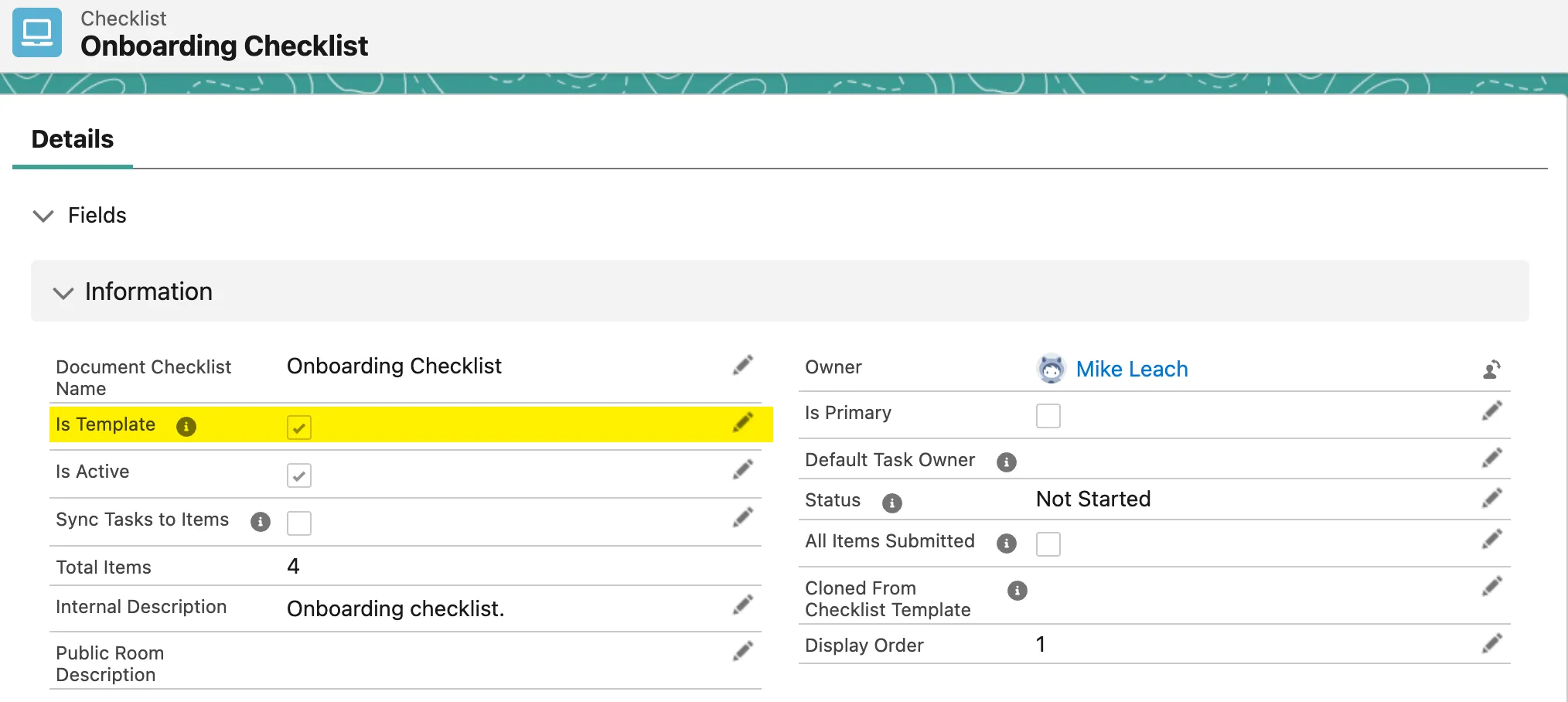
Prior to sending a room link to a Contact, clone
Checklist Template Cloning
A checklist template can be cloned and assigned to a room in 4 steps within a flow:
- Deep Clone of Checklist Template Record (and related items). Capture output ID of new record.
- Modify the cloned record. Make primary.
- Assign the checklist to a room.
- Refresh the checklist room
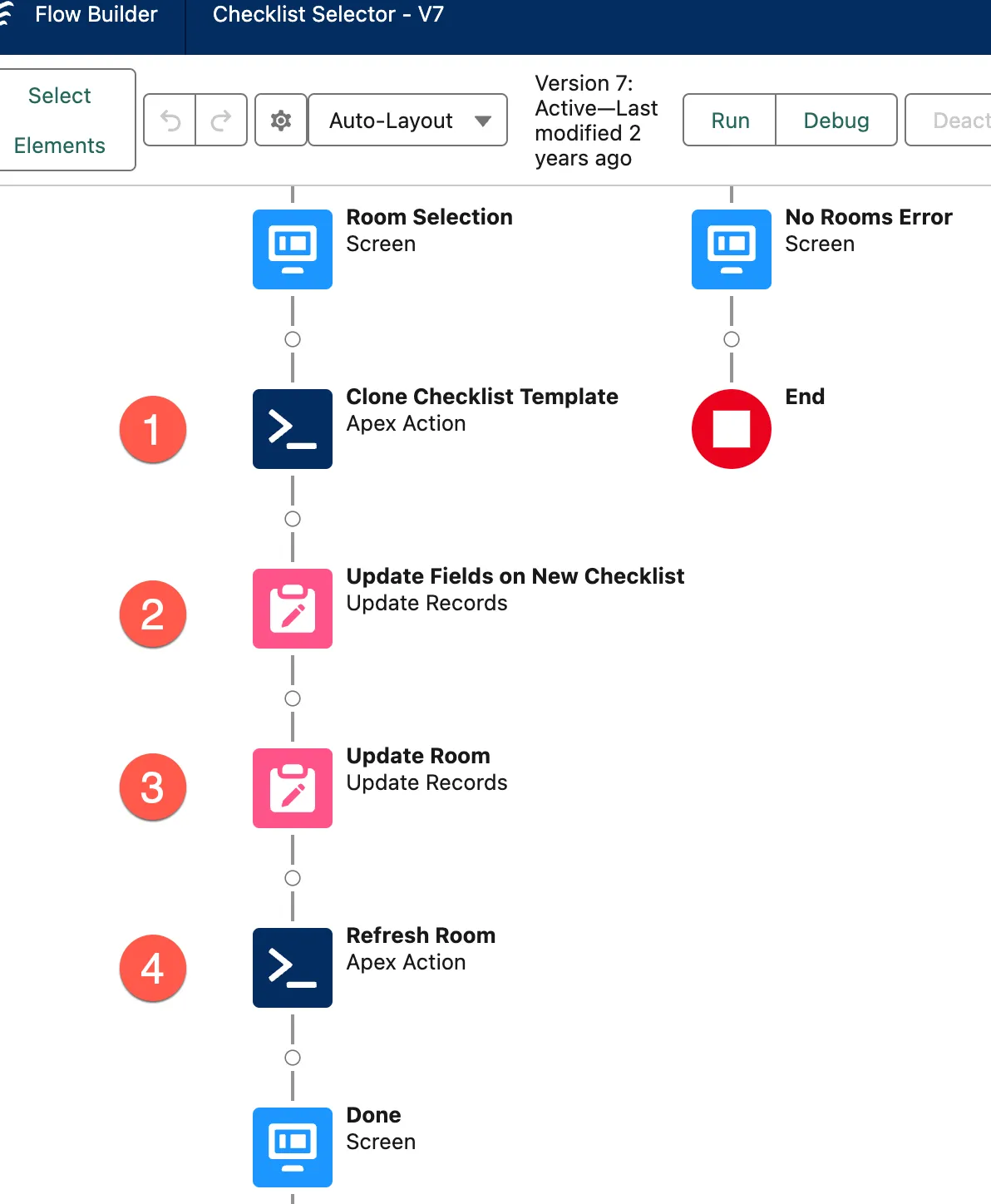
Deep Clone
Use the SObject Clone Apex action. Given an existing Checklist template ID, a deep clone will create a copy of the checklist and all related checklist items.
The related list of records to be cloned are of type rooms__ChecklistItem__c.
The related record parent field is rooms__Checklist__c.
Assign the Output clone record ID to a variable that represents the new Checklist ID.
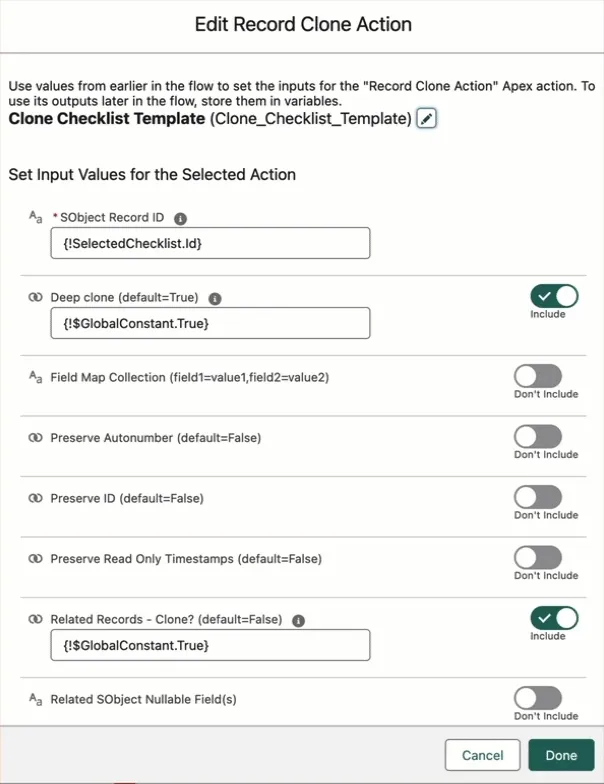
Update Checklist Record
The cloned checklist is an exact copy of the original template. Update some of the fields on the cloned checklist to remove the template attributes.
Some fields to update:
- Set the “Cloned From” property to the original checklist template ID.
- Set
IsPrimary__c = true - Set
IsTemplate__c = false
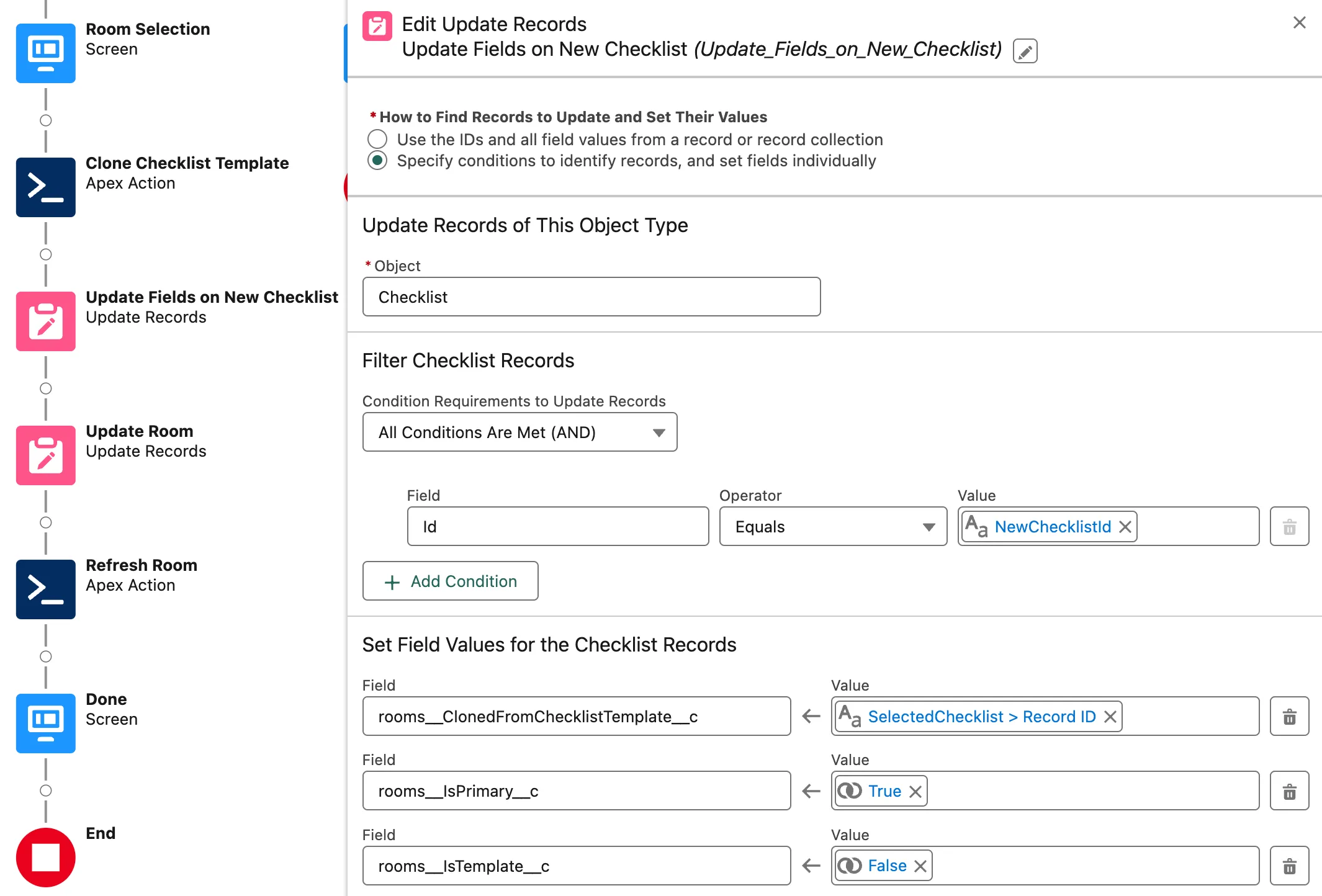
Update Room Record
Assign the cloned checklist ID to the Room. Checklist field. This instructs the room to use the cloned checklist.
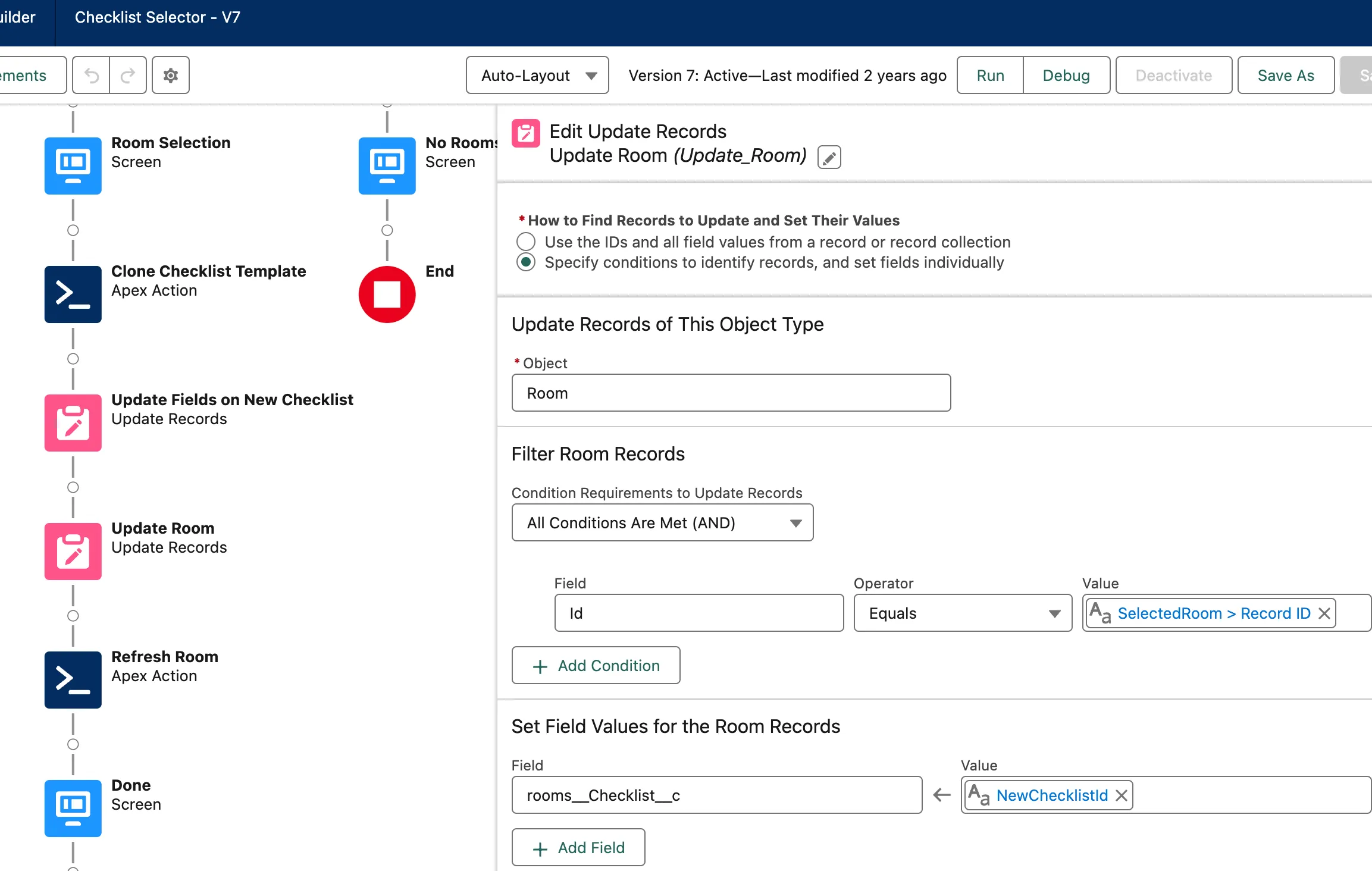
Refresh Room
User the “Refresh Room” action to publish the checklist changes.
The room is now configured with a checklist and ready for inviting room members (Contacts) to upload documents to the checklist.