Conversational Chat AI
Once the AI Assistant component is added to a page it becomes immediately available for conversational AI.
Note that the terms “Conversational AI”, “ChatBot”, “AI Assistant” are used interchangebly in this documentation.
AI Assistant Component
- Name of model and avatar image (both are customizable)
- Switch between various AI models
- The main text input for user chat prompts and messages
- Suggested prompts are pre-defined prompts for use in one-click discovery of model capabilities. They are globally visible to all users.
- Favorite prompts are those saved by users. They are visible only to the user that created/favorited the prompt.
- Home/Chat toggle icons. Once in chat mode the suggested and favorite prompts disappear. Click on the home prompt to return to the stored prompt options.
- Dialogue management behind the gear icon. Creating a new dialogue starts a new chat session.
- For “file aware” models, the output of generated content appears in the File related list.
- For “room aware” models, the customer experience may be dynamically defined and managed by the model.
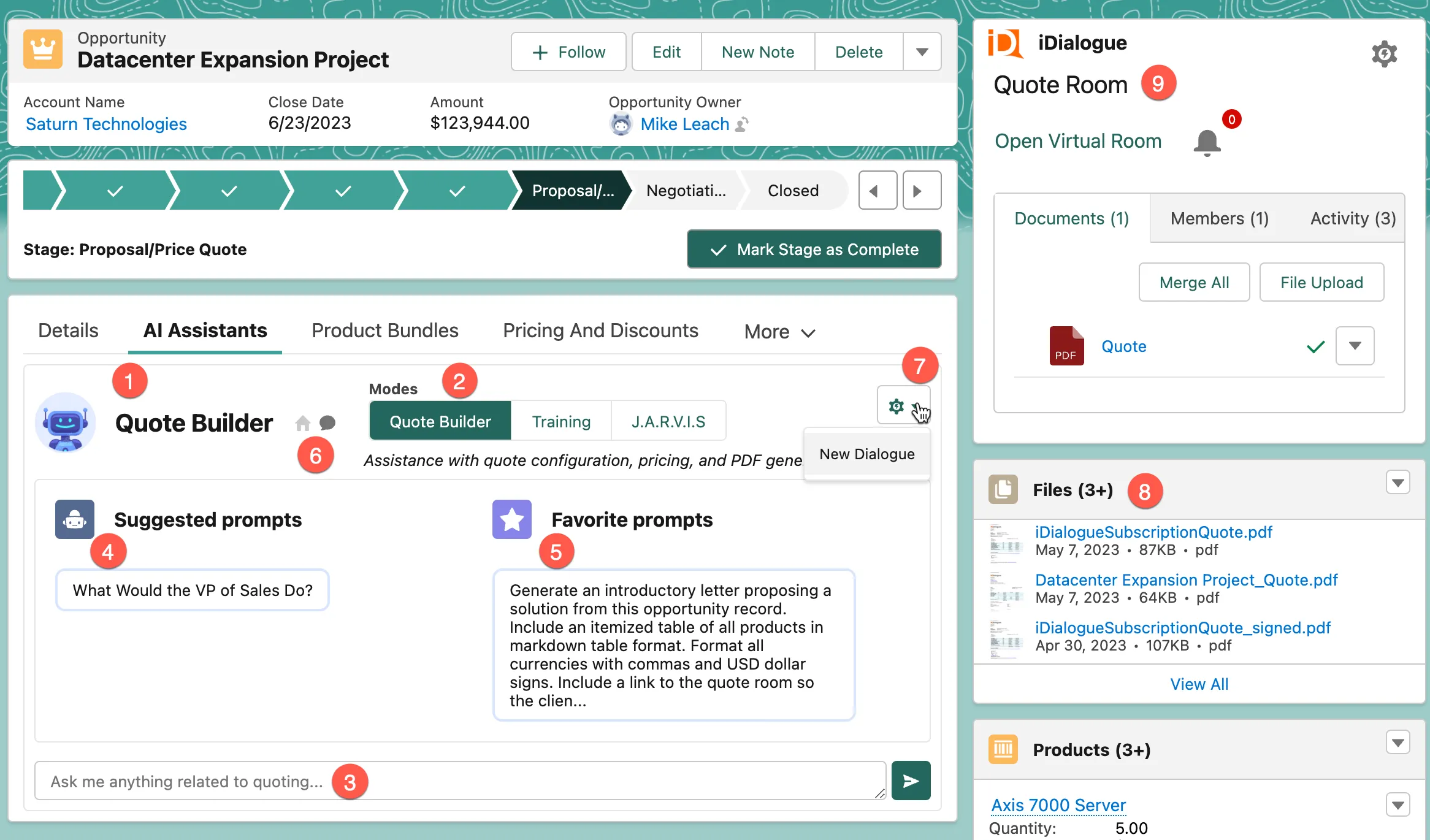
Chat Experience
- Click on star icons next to user created prompts to “favorite” them for recall on other records.
- Click on the home icon to return to stored prompts.
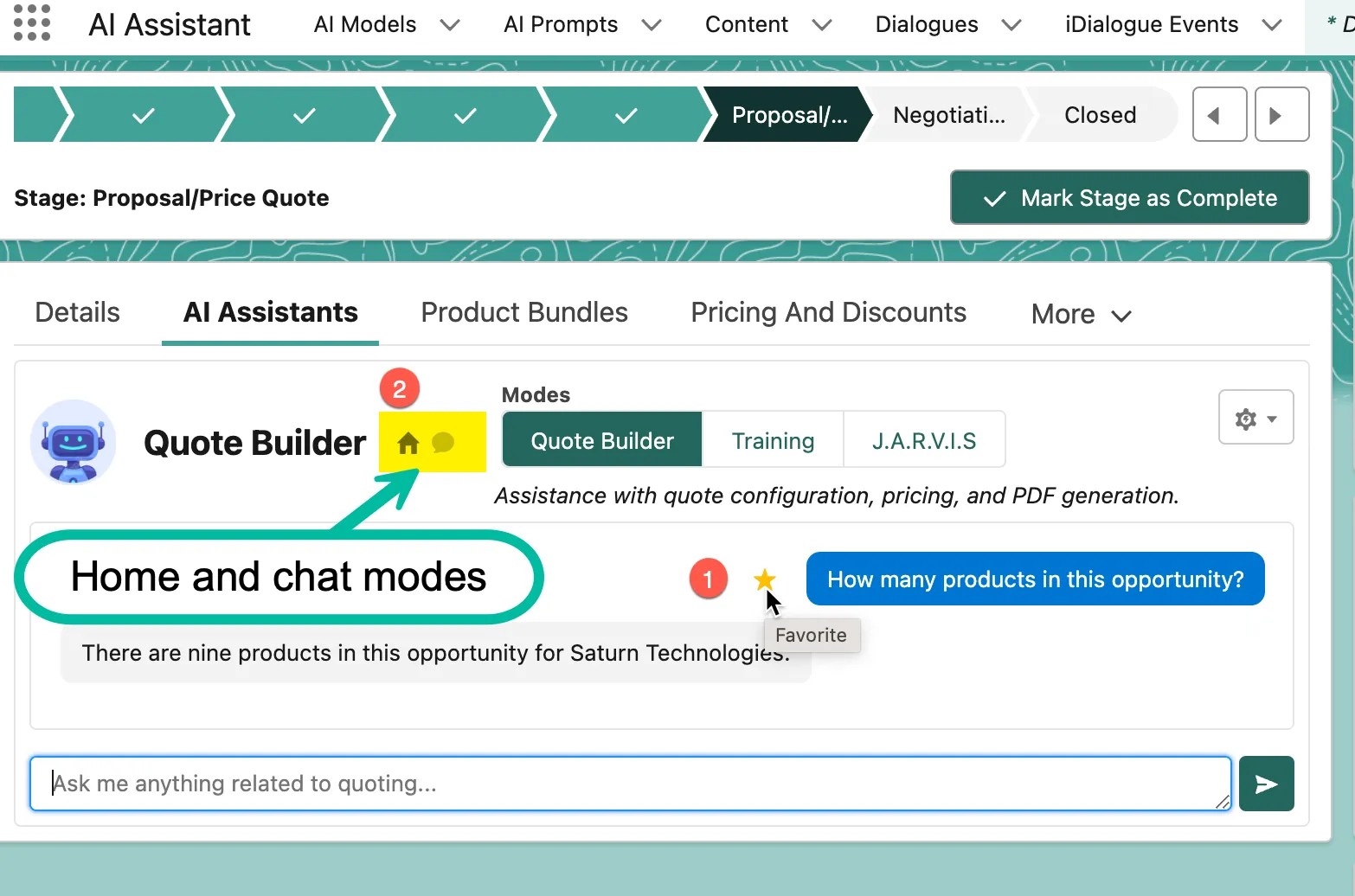
Best Practices
- Using the current state of GPT technology, it’s better to have several smaller, focused AI Assistants rather than one big one.
- Give each AI Assistant a personality with a unique personalized name, avatar, and system prompt context.